realme How to Set up Do Not Disturb
realme 1327Table of contents
Turn On/Off Do Not Disturb
With the Do Not Disturb mode on the realme smartphone, all sounds from notifications about incoming messages or incoming calls, for example, are silenced or blocked.
With Do Not Disturb, all notifications are still received, with the difference that they are not indicated.
Other exceptions can be set for the mode, such as messages or incoming calls from contacts or favorites, and other schedules for automatic activation and deactivation can also be added.



- Tap on Settings
- Tap on Sound & vibration
- Enable or disable Do Not Disturb
Schedule Do Not Disturb
We can add different rules or schedules for Do Not Disturb mode on the realme smartphone to schedule automatic activation and deactivation.
For this, we can assign a different name to each schedule or set the start and end time, as well as the days of the week.
The created schedules remain stored on the realme device to be able to (de)activate them manually as needed.
Note: Editing the already created schedules is possible at any time.







- Tap on Settings
- Tap on Sound & vibration
- Tap on Do Not Disturb
- Tap on Schedules
- Tap on Add
- Enter a Schedule name
- Set the Start/End time and tap on Save
Allow/Deny Messages
In addition to the exceptions to incoming calls for Do Not Disturb mode on the realme smartphone, we can specify and decide whether incoming messages should also be allowed or rejected/silenced. Here, messages or notifications from apps are notified with sound and vibration.
The following options are available for this purpose:
- Anyone
- Contacts
- Starred contacts only
- No one
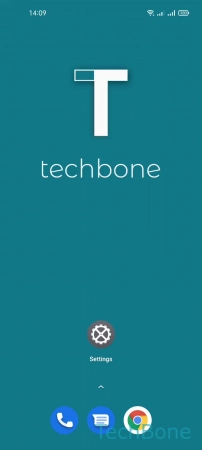




- Tap on Settings
- Tap on Sound & vibration
- Tap on Do Not Disturb
- Tap on Allow messages from
- Choose Anyone, Contacts, Starred contacts only or No one
Allow/Deny Calls
We can set exceptions for Do Not Disturb mode on the realme smartphone and decide whether to allow or reject incoming calls.
The following options are available for this purpose:
- Anyone
- Contacts
- Starred contacts only
- No one





- Tap on Settings
- Tap on Sound & vibration
- Tap on Do Not Disturb
- Tap on Allow calls from
- Choose Anyone, Contacts, Starred contacts only or No one
Set Exceptions for Other Notification Types
We can manage other notification types on the realme smartphone and decide whether to allow them during Do Not Disturb.
For this we have the following options:
- Notification drawer and other notification types
- Status bar
- Banners
- Lock screen notifications
- Notification badge

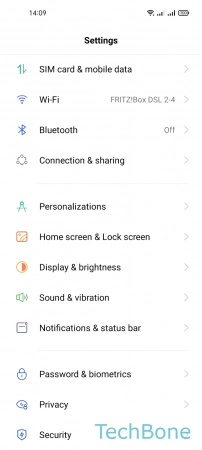
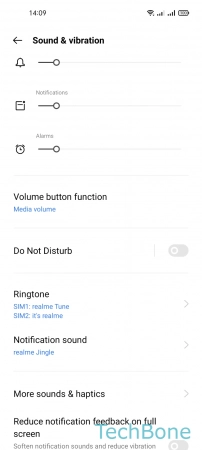

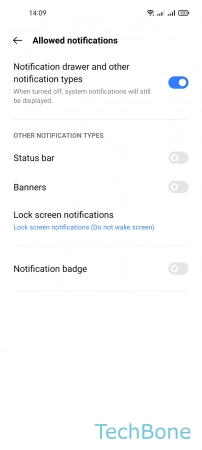
- Tap on Settings
- Tap on Sound & vibration
- Tap on Do Not Disturb
- Tap on Allowed notifications
- Turn On/Off an Option
Allow/Deny Repeated Calls
Besides the exceptions that certain contact groups, such as favorites can be determined to allow calls or messages on the realme smartphone, we can also allow all repeated calls.
Here, a second call from the same phone number is allowed within 3 minutes and with ringtone and vibration.




- Tap on Settings
- Tap on Sound & vibration
- Tap on Do Not Disturb
- Enable or disable Ring for repeated calls