Xiaomi How to Turn On/Off Always-on display
Xiaomi 19154
More like this? Subscribe
The Always-on display (AoD) on Xiaomi smartphones is an always-on screen that shows us status information such as the time, battery level, or notifications, even when the device is in standby or sleep mode.
The Always On Display is only used on Xiaomi devices with an OLED display, which minimizes battery consumption because only individual pixels of the OLED display are lighted. In addition, the AoD can replace the notification LED because an animation can be activated when a notification is received.
Note: Not all Xiaomi smartphones support the Always On Display.
Android 11 | MIUI 12.0
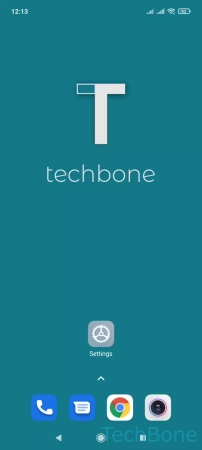




- Tap on Settings
- Tap on Always-on display & Lock screen
- Tap on Always-on display
- Enable or disable Always-on display
- sdfsdf