Xiaomi How to Add a Printer using IP address or Wi-Fi Direct
Xiaomi 7035
More like this? Subscribe
Most printers are automatically recognized by the Xiaomi smartphone when both devices are connected to the same wireless network. Depending on the printer, you can also connect it to the smartphone via Wi-Fi Direct. Otherwise, you can add a printer manually, based on its IP address.
Android 11 | MIUI 12.0




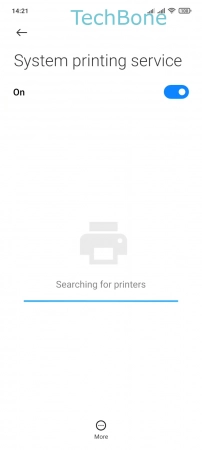



- Tap on Settings
- Tap on Connection & sharing
- Tap on Printing
- Tap on System printing service
- Tap on More
- Tap on Add printer
- Enable Wi-Fi Direct printing or tap on Add printer by IP address
- Enter the Hostname or IP address and tap Add