OnePlus How to reset to factory settings
OnePlus 2177We can reset the OnePlus smartphone at any time to its factory settings or factory default settings, which irrevocably deletes all system data.
The following data is deleted or removed from the device:
- Linked Google Accounts
- System and app data (including associated settings)
- Installed Apps
- Photos, Videos, Music
- All personal user data
Note: On the OnePlus smartphone, you can choose to leave the internal memory untouched, which means that only the system data and settings are deleted.
Android 10 | OxygenOS 10.0

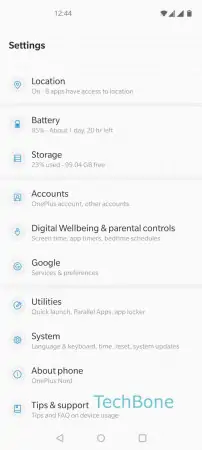
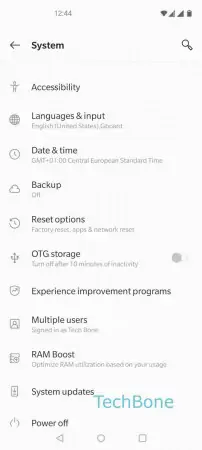
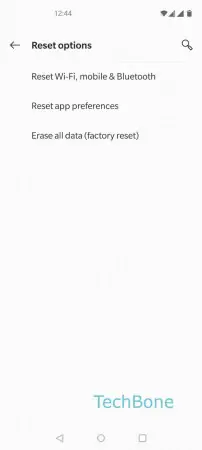
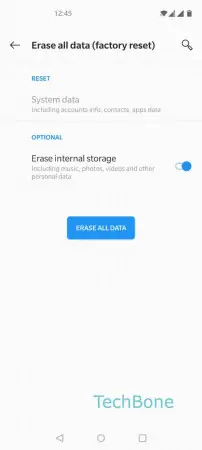
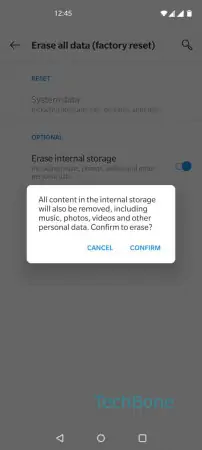
- Open the Settings
- Tap on System
- Tap on Reset options
- Tap on Erase all data (factory reset)
- Tap on Erase all data
- Tap on Confirm