OnePlus How to record screen as video
OnePlus 1341Thanks to the pre-installed Screen Recorder, we can record the OnePlus smartphone's screen, which allows us to share work steps or record game content with internal audio.
When Screen Recorder is activated via the quick settings in the status bar, a small pop-up or floating window appears on the screen, providing a quick way to start, pause and stop a recording.
After the recording has started, the recording window remains in the foreground for five seconds until it is grayed out and only slightly visible.
By clicking on the settings button (gear wheel) we have the following setting options:
- Resolution
- Bit rate
- Number of frames
- Audio source
- Video orientation
- Hide floating widget
- Show touch operation
- Pause recording when the screen is off
Android 10 | OxygenOS 10.0

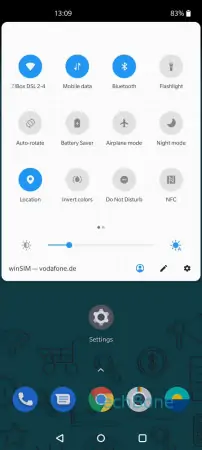
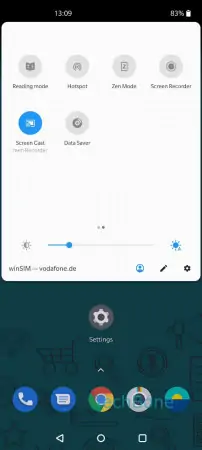
- Swipe with two fingers to open the quick settings
- Swipe left or right to browse the quick settings
- Tap on Screen recorder