realme How to Manage Battery Settings
realme 7079Table of contents
Optimize Battery Consumption
To reduce battery consumption on the realme smartphone, we can run an automated optimization that analyzes the system and app settings and offers suggestions to extend battery life.
The optimization suggestions found can be individually selected and deselected to preserve the settings made, if desired.


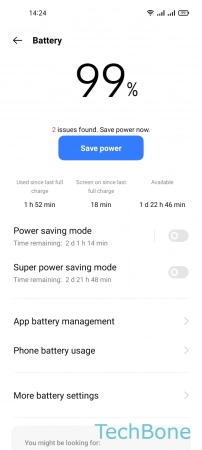

- Tap on Settings
- Tap on Battery
- Tap on Save power
- Tap on Extend battery by...
Show Battery Usage Stats
If the battery drains quickly, it is often due to applications running in the background. However, functions such as Wi-Fi and Bluetooth or the display itself also need a lot of battery.
The realme smartphone analyzes the battery consumption of the last three days and can be viewed as a list in the battery settings. The approximate runtime and the calculated consumption in mAh can be found in the detailed view.




- Tap on Settings
- Tap on Battery
- Tap on Phone battery usage
- Choose Today, Yesterday or 2 days ago
Turn On/Off High Performance Mode
We can enable or set the high performance mode on the realme smartphone, disabling all power saving features and optimizations to ensure the best possible device performance, regardless of the battery draining.
We have the following options to choose from:
- High Performance Mode: Maximum power/performance with high power consumption
- Smart Performance Mode: Automatic improvement depending on the usage
- No Performance Improvement: Disables power mode to extend battery life






- Tap on Settings
- Tap on Battery
- Tap on More battery settings
- Tap on Performance mode
- Choose High performance mode
- Tap on Turn On
Automatically Optimize Battery Usage for Background Apps
We can specify whether the background apps on the realme smartphone should be automatically optimized when draining the battery.
In this case, the processes are restricted or even terminated.
Note: We recommend disabling the auto-optimization for messaging apps, such as WhatsApp or Messenger, because messages or notifications might be loaded with delay.
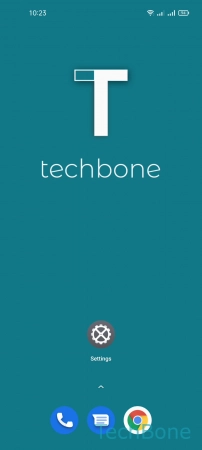





- Tap on Settings
- Tap on Battery
- Tap on More battery settings
- Tap on Optimize battery use
- Choose an App
- Choose Auto optimize, Don´t optimize or Always ask
Turn On/Off Ultra Standby Mode
We can specify whether the real smartphone should close apps in the background in standby mode to reduce battery consumption.
The following Optimized Standby options are available:
- Ultra standby mode
- Balanced mode
- Off






- Tap on Settings
- Tap on Battery
- Tap on More battery settings
- Tap on Optimized standby
- Choose Ultra standby mode, Balanced mode or Off
- Tap on Turn on
Manage App Quick Freeze
The realme smartphone cann automatically freeze idle apps to reduce the battery consumption or to prevent downloads or data usage.
When apps are automatically frozen, all background activities, such as sending and receiving data, are disabled.
Note: If messaging apps are frozen, messages can no longer be synchronized, which leads to delayed reception.





- Tap on Settings
- Tap on Battery
- Tap on More battery settings
- Tap on App Quick Freeze
- Turn On/Off an App
Turn On/Off Screen Battery Optimization
We can enable a screen battery optimization on the realme smartphone, where various display effects or animations are automatically disabled in the Super power saving mode.
The following options are available:
- Off
- Balanced Mode
- Super power saving mode
Note: In power saving mode, the endurance can be increased by up to 10%.





- Tap on Settings
- Tap on Battery
- Tap on More battery settings
- Tap on Screen Battery Optimization
- Choose Off, Balance Mode or Super power saving mode
Turn On/Off Optimized Night Charging
To prevent the battery from aging quickly, we can enable Night Charging Optimization.
Here, the real smartphone learns when the device will be used the next day, based on the daily charging routine, in order to avoid overcharging.




- Tap on Settings
- Tap on Battery
- Tap on More battery settings
- Enable or disable Optimized night charging