realme How to Adjust Display Settings
realme 3971Table of contents
More like this? Subscribe
How to Set the Screen Refresh rate
Depending on the device model, the refresh rate of the screen on the realme smartphone can be set, which provides a smoother display, but increases battery consumption.
Depending on the realme device model, there are the following settings:
- Automatically
- 120 Hz
- 60 Hz
The higher the screen refresh rate, the smoother and more fluid the display for apps.
Android 11 | realme UI 2.0



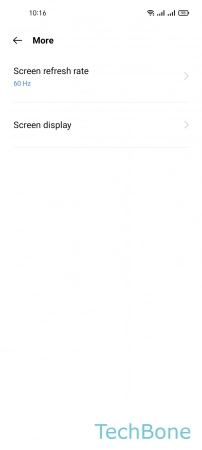

- Tap on Settings
- Tap on Display & brightness
- Tap on More
- Tap on Screen refresh rate
- Set the Screen refresh rate (the options were not available during the screen recording)
How to Turn On/Off OSIE Visual effect
The OSIE (Object Simantec Images and Eye-Tracking) graphics effect enhances colors and textures in images and videos in compatible apps. on the realme smartphone.
Note: The feature may have a negative impact on battery consumption.
Android 11 | realme UI 2.0

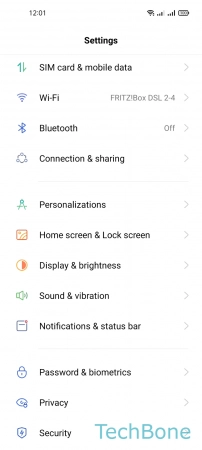

- Tap on Settings
- Tap on Display & brightness
- Enable or disable OSIE visual effect