realme How to Manage SIM Cards
realme 8261Table of contents
Enable/Disable SIM Cards
When using Dual SIM on the realme smartphone, we can deactivate a single SIM card at any time if, for example, one is used for business and one for private purposes.
After deactivating one SIM card, all services or settings are applied to the other as if only one SIM card was inserted in the device.




- Tap on Settings
- Tap on SIM card & mobile data
- Choose a SIM card (Dual SIM)
- Enable or disable the SIM card
Change SIM Card Name
For example, when using Dual SIM on the realme smartphone, we can assign a different name to each SIM card if they both belong to the same mobile carrier to better distinguish them when making calls or setting the data SIM.
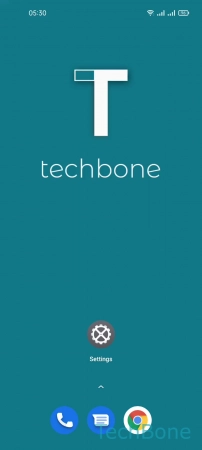




- Tap on Settings
- Tap on SIM card & mobile data
- Choose a SIM card (Dual SIM)
- Tap on SIM card name
- Enter a Name and tap on Save
Set Default SIM Card for Calls
When using Dual SIM on the realme smartphone, we can set a default SIM card for outgoing calls. Here we are no longer asked which SIM card should be used for the outgoing call.
In addition to selecting SIM 1 or SIM 2, the Always ask option can also be set again at any time to give us the option of choosing the Calling SIM card for each call.




- Tap on Settings
- Tap on SIM card & mobile data
- Tap on Calling
- Choose SIM 1/SIM 2 or Always ask
Set Default SIM Card for Internet
When using Dual SIM on the realme smartphone, we can decide ourselves which of the two SIM cards should be used for mobile data, for example, if one is a data card.
Note: If the default SIM for mobile data is changed, the network is searched for accordingly and any missing APN settings are set.




- Tap on Settings
- Tap on SIM card & mobile data
- Tap on Internet
- Choose SIM1 or SIM2
Turn On/Off SIM Card Lock
The SIM card is protected by a PIN by default, which makes unauthorized access almost impossible because the SIM card is locked after the PIN is entered incorrectly just three times, which is supposed to protect the existing data and also services.
The SIM lock can be disabled at any time at personal request to bypass PIN entry as soon as the realme smartphone is restarted or turned on.
To deactivate the PIN request, we only need the current PIN as confirmation.
Note: After deactivating the SIM card lock, the SIM card is freely accessible and the data or services it contains are no longer protected.






- Tap on Settings
- Tap on Security
- Tap on SIM card lock
- Choose a SIM card (Dual SIM)
- Enable or disable Lock SIM card
- Enter the Current PIN and tap on Save
Change SIM PIN
When a new SIM card is received, it is automatically secured with a PIN to prevent unauthorized access.
Since the default PIN set by the provider is rarely easy to remember, it can be changed at any time.
The PIN change is stored directly on the SIM card to prevent access to the data and services it contains, even if the SIM card is inserted in another device.
Note: If the PIN is entered incorrectly three times in a row, the SIM card is initially locked, which means that it can only be unlocked again by entering the eight-digit PUK.
The PUK can be found in the SIM card documentation.






- Tap on Settings
- Tap on Security
- Tap on SIM card lock
- Choose a SIM card (Dual SIM)
- Tap on Change SIM PIN
- Enter the Current PIN and follow the instructions on screen