WhatsApp WhatsApp check marks - Their meaning and how to turn them off
WhatsApp 12527Useful or the invention of the devil - everyone thinks different about the WhatsApp check marks. But what exactly do these marks mean? And, is there a possibility to turn them off? In this guide we'll explain what the marks mean, which check marks there are and how you can turn them off.
Check marks and their meaning:
The time with the little clock besides means, at this time the command to send was made, but your device has no internet, the message waits to leave your device. As soon as you are in a place with a connection, your message will be sent automatically.
One check mark means, your message left your deice, but did not reach the device of the recipient so far. This means that the recipient has either no signal, or the device is turned off. If you are blocked by the recipient, you will see the same single check mark until you are unblocked.
Two grey check marks are telling you that the message arrived at its destination, the recipient did not read it so far.
This is the read receipts from WhatsApp. It means, the recipient got your message and did open it to read. These blue check marks are also appearing if your counterpart had the chat opened when the message arrived, it does not automatically say that the message is really read.
If you turned off the read receipts, you wont see any blue checkmarks ´too if you sent a message out, even if the recipient did activate the reading confirmation.
No blue check marks: This is how to turn them off!
If you don't like it to have to answer directly because those two blue check marks say so, think about turning them off. Some blue checkmarks here and there can change social life drastically if ignored, because everyone can simply check if they have my full attention by comparing online status with read status. After the manufacturer got criticized they built in a way to turn this off.
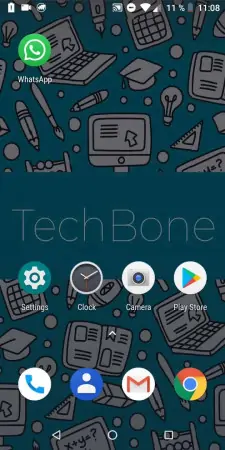
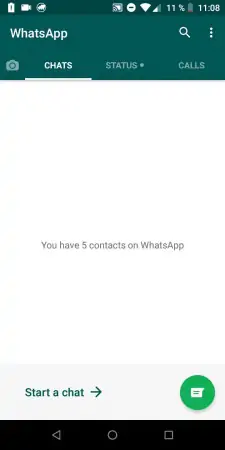

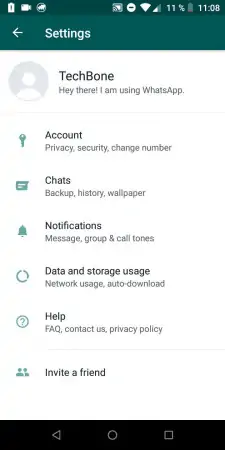
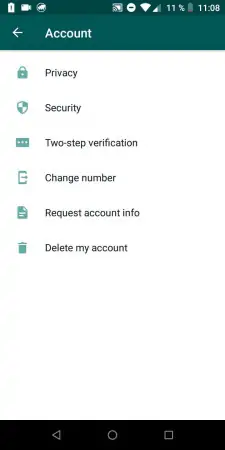
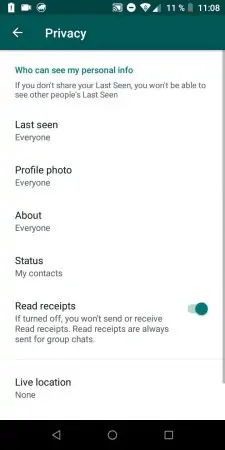
- Tap on WhatsApp
- Open the menu
- Open the settings
- Tap on Account
- Tap on Privacy
- Activate or deactivate Read receipts
