Xiaomi How to Edit/Rearrange Quick Settings in Control center
Xiaomi 19158We can customize the quick settings on the Xiaomi smartphone to our liking by adding or removing icons, or changing the order in which they appear.
Note: In this guide we will only add a access to a function. Removing
or moving the quick settings can be extended as desired by tapping and holding the icon.
Android 10 | MIUI 12.0



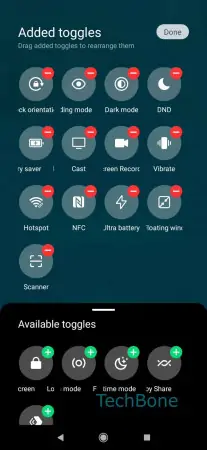
- Swipe downwards to open the quick settings/control center
- Tap on Edit
- Add, remove or move the desired functions/toggles
- Tap on Done