Xiaomi How to Change Keyboard theme
Xiaomi 11944
More like this? Subscribe
By default, the Xiaomi smartphone sets a gray color on the Gboard keyboard. We can change the design, which will affect the background of the keyboard layout. We can choose from a variety of colors and designs, such as landscapes or gradients. We can also set whether or not the individual keys should be outlined.
Note: In this manual we will choose a different color and activate the key borders. The steps mentioned are for illustration purposes only and can be skipped or omitted.
Android 11 | MIUI 12.0
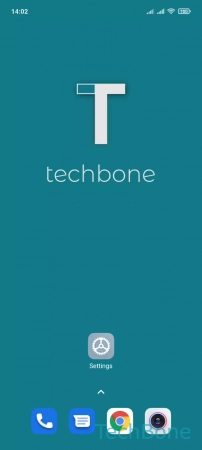
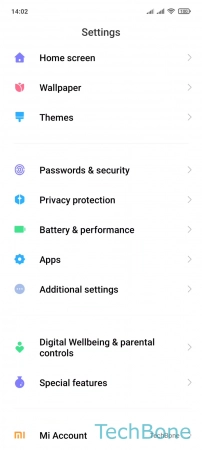
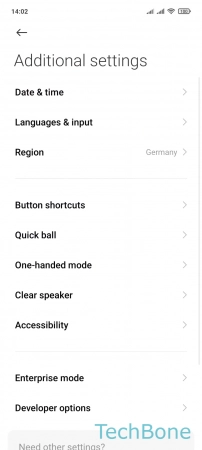
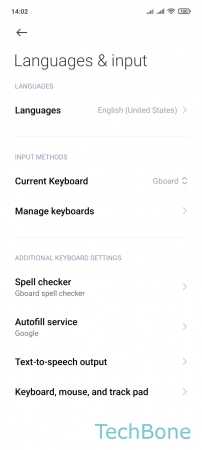
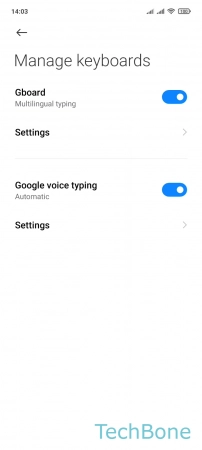
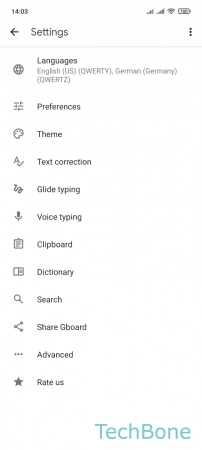
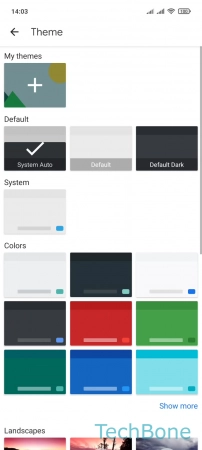
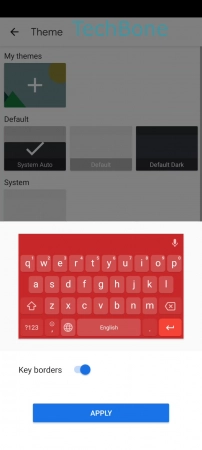
- Tap on Settings
- Tap on Additional settings
- Tap on Languages & input
- Tap on Manage keyboards
- Tap on Settings
- Tap on Theme
- Choose a Theme
- Turn On/Off Key borders and tap Apply