Xiaomi How to Turn on/off Select to Speak
Xiaomi 11282
More like this? Subscribe
If we activate the "Select to Speak" function on the Xiaomi smartphone, we can have screen contents read aloud to us by tapping on an item. If we tap on the symbol in the navigation bar, we have the following control options:
- Tap on a specific element, such as text or an image.
- Drag your finger across the screen to select multiple items.
- Tap on the "Play" button to listen to the text.
Note: If we activate "Select to Speak", an additional symbol appears in the lower right-hand corner of the navigation bar, above which the playback functions can be accessed.
Android 11 | MIUI 12.0
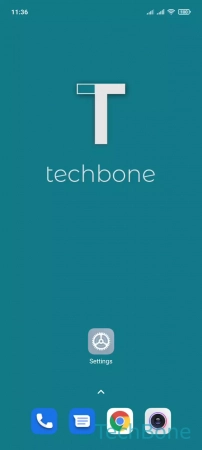
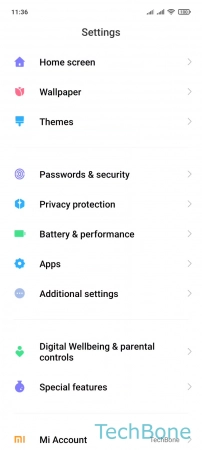
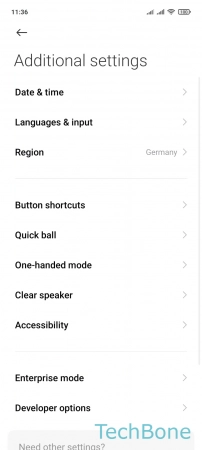
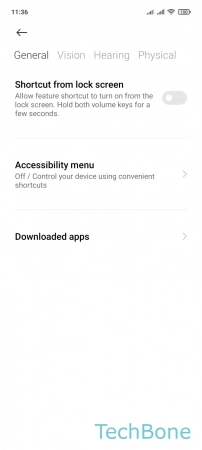
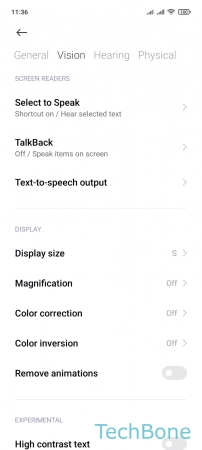
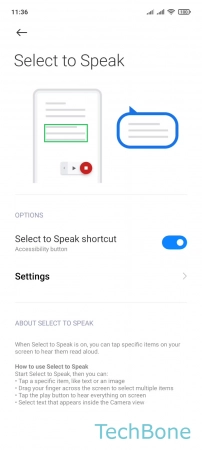
- Tap on Settings
- Tap on Additional settings
- Tap on Accessibility
- Tap on Vision
- Tap on Select to Speak
- Enable or disable Select to Speak shortcut