Huawei How to add a printer manually
Huawei 2171The Huawei smartphone automatically finds or detects all popular printers when both devices are connected to the same wireless network. Depending on the printer model, they can also be connected via WiFi Direct. If a printer is not found, it can be added based on its IP address.
Android 10 | EMUI 10.0


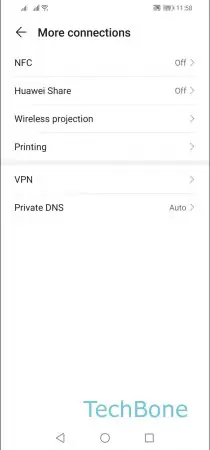



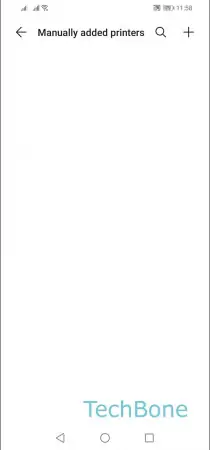

- Open the Settings
- Tap on More connections
- Tap on Printing
- Tap on Default Print Service
- Tap on More
- Tap on Add printer
- Tap on Add
- Enter the Hostname or IP adress an tap on Add