Huawei How to set captions
Huawei 11924Depending on the file played, you can set the Huawei smartphone up so subtitles or captions are displayed if they are available. You can also customize the style to show the text on a dark background and set the text size. In addition, the Huawei device offers the creation of a custom style in which you can set a font, change the background transparency or select a frame.
Note: In this guide, we create a custom style, choose the "Italic" font family, and set the text transparency. The above steps are for illustration only and can be skipped. Other options can be accessed in the same way.
Android 10 | EMUI 10.0



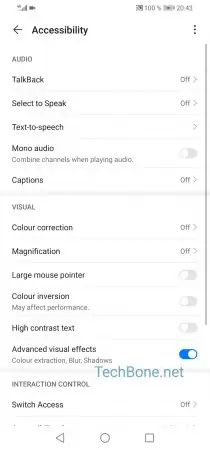







- Open the settings
- Tap on Accessibility features
- Tap on Accessibility
- Tap on Captions
- Activate Captions
- Tap on Language
- Choose a language
- Tap on Text size
- Choose a Text size
- Tap on Caption style
- Choose a caption style