Huawei How to move photo to an album
Huawei 1719To move a photo to an album, we open the respective folder or album on the Huawei smartphone and tap the Add icon. After selecting one or more photos to be moved, we are asked whether we want to copy or just move it to the album.
Android 10 | EMUI 10.0


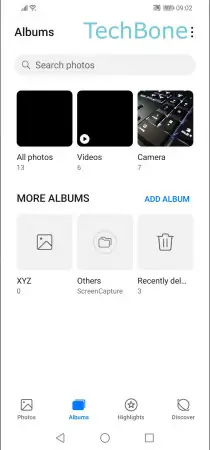




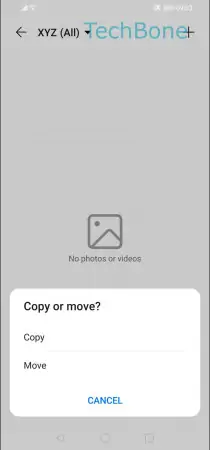
- Open the Gallery app
- Tap on Albums
- Choose an album
- Tap on Add
- Choose Camera or an album
- Select one or more photos
- Tap on Save
- Choose Copy or Move