OnePlus How to add a printer manually by IP address
OnePlus 2335When activated, the OnePlus smartphone already has a default print service installed that recognizes all popular printer models from a wide range of manufacturers.
However, if your own printer is not included, we can manually add the printer based on the IP address if Wi-Fi Direct is not available.
Android 10 | OxygenOS 10.0




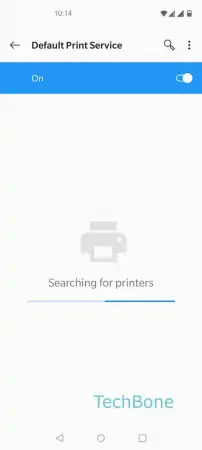



- Open the Settings
- Tap on Bluetooth & device connection
- Tap on Printing
- Tap on Default Print Service
- Open the menu
- Tap on Add printer
- Tap on Add printer by IP address
- Enter the hostname or IP address and tap on Add