OnePlus How to allow messages via SMS, MMS and messaging apps (Do Not Disturb)
OnePlus 1375Similar to the call exceptions, we can specify whether SMS/MMS messages or messages via messaging apps, such as WhatsApp, should be allowed in Do Not Disturb mode.
We can also choose to allow all contacts or contact favourites.
The messages from allowed contacts will then be put through with sound and vibration.
Android 10 | OxygenOS 10.0

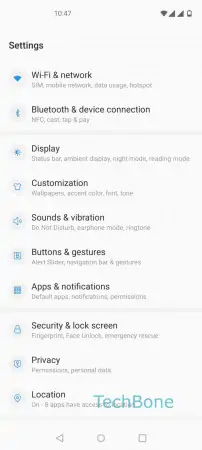
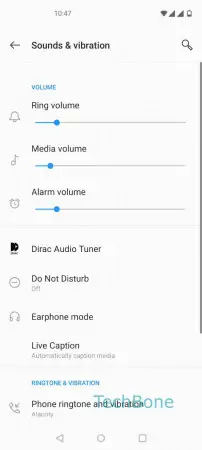
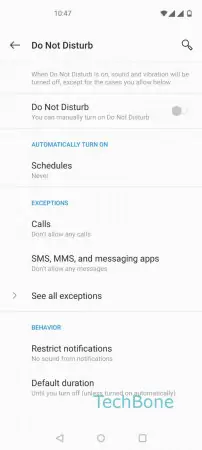
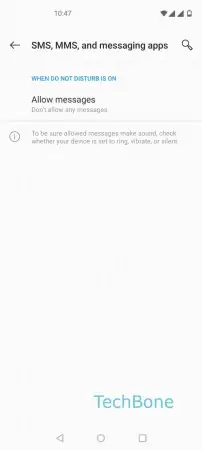
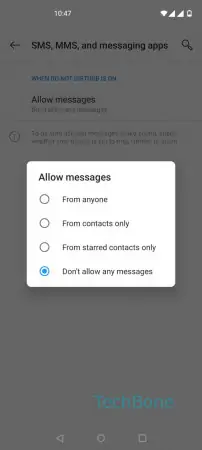
- Open the Settings
- Tap on Sounds & vibration
- Tap on Do Not Disturb
- Tap on SMS, MMS, and messaging apps
- Tap on Allow messages
- Choose From anyone, From contacts only, From starred contacts only or Don´t allow any messages