OnePlus How to change Wi-Fi password
OnePlus 2801If the password of a WiFi network has been changed, we do not need to reconnect the OnePlus smartphone, but can leave all settings as they are and only change the WiFi password.
This function is useful if several settings, such as a proxy connection, have been set, so there is no need to re-configure.
Android 10 | OxygenOS 10.0





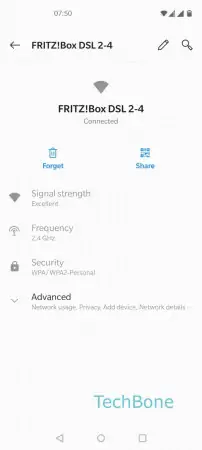

- Open the Settings
- Tap on Wi-Fi & network
- Tap on Wi-Fi
- Tap on Saved networks
- Choose a Wi-Fi network
- Tap on Edit
- Enter the new password and tap Save