OnePlus How to clear browser cache
OnePlus 1033For example, the cache of the browser app on the OnePlus smartphone caches images of a web page to speed up a new visit or web page view.
Since content does not need to be reloaded, storing files in the cache can also reduce the amount of data used, but the cache can also contain older files that can cause the visited web page to be displayed incorrectly.
Android 10 | OxygenOS 10.0
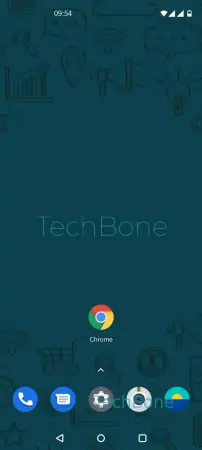
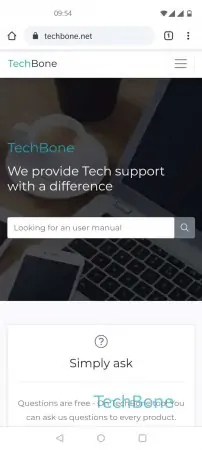
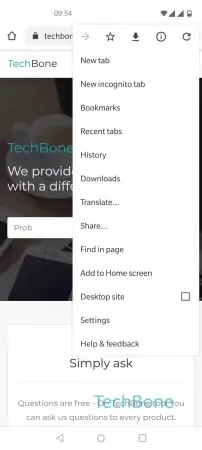
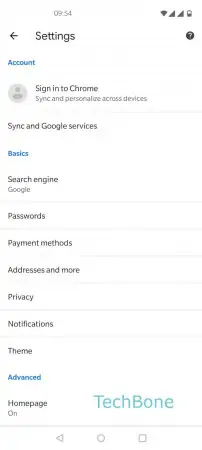
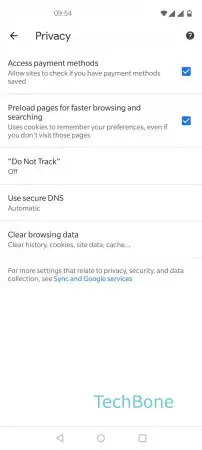
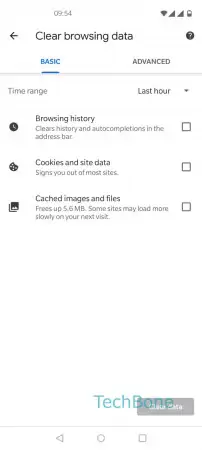
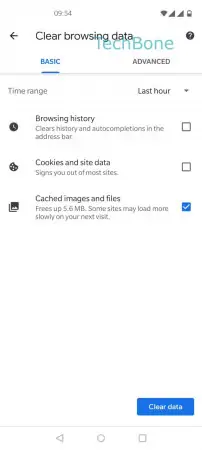
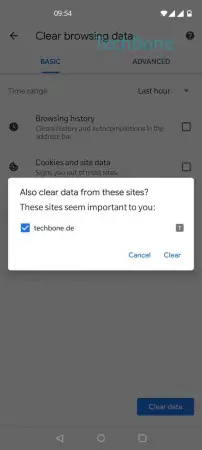
- Open the Chrome app
- Open the menu
- Open the Settings
- Tap on Privacy
- Tap on Clear browsing data
- Choose Cached images and files
- Tap on Clear data
- Confirm with Clear