OnePlus How to edit the quick settings in the status bar
OnePlus 5436We can customize or edit the quick settings of the status bar on the OnePlus smartphone and add, move, arrange or remove icons to functions or features.
By tapping on the edit icon, we can access the other quick settings that have not yet been added. By dragging an icon to the upper area, it will be saved as a shortcut.
Android 10 | OxygenOS 10.0


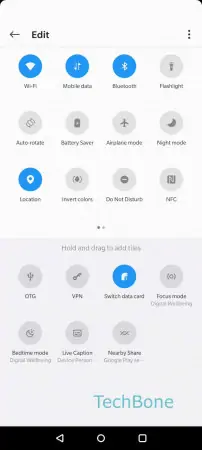



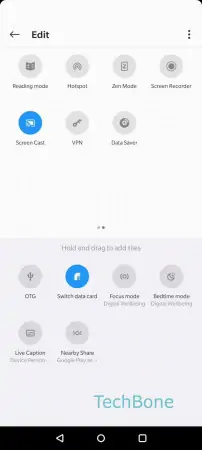
- Swipe downwards with two fingers
- Tap on Edit
- Swipe left or right to browse the quick settings
- Tap and hold an icon
- Drag the icon in upper area to add it to the quick settings
- Release the icon to position it
- Tap on Back