OnePlus How to enable TalkBack
OnePlus 2221If TalkBack is enabled on the OnePlus smartphone, we get voice feedback on every item on the screen and can theoretically operate the smartphone without looking at the display.
After activating TalkBack, the control changes as follows:
- Swipe right or left to switch between items/icons.
- Double-tap to select or activate an element.
- To scroll, swipe/drag with two fingers.
Android 10 | OxygenOS 10.0

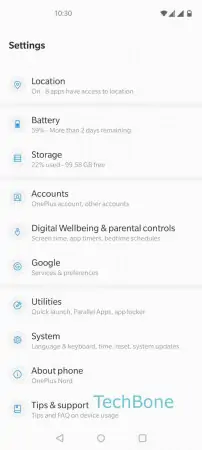




- Open the Settings
- Tap on System
- Tap on Accessibility
- Tap on TalkBack
- Enable TalkBack
- Confirm with Allow