OnePlus How to force stop an app
OnePlus 1644If an installed app on the OnePlus smartphone no longer runs properly, has operating errors, or cannot be closed, we can force the app to be closed.
The system will close the selected app without regard to possible data loss if the data has not yet been saved properly.
Android 10 | OxygenOS 10.0

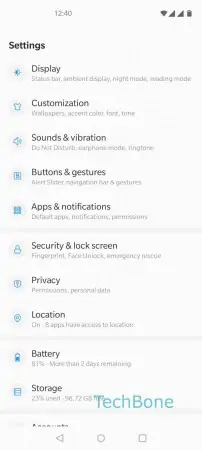
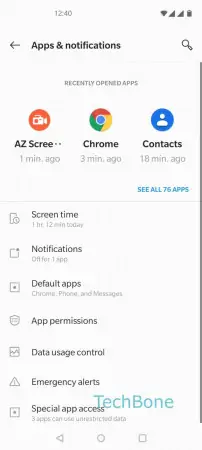
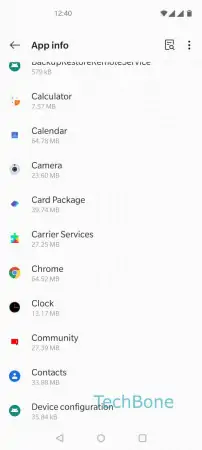
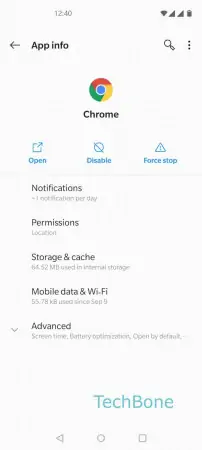
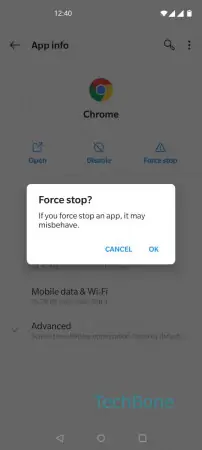
- Open the Settings
- Tap on Apps & notifications
- Tap on See all apps
- Choose an app
- Tap on Force stop
- Confirm with OK