OnePlus How to hide apps on the home screen and in the app drawer
OnePlus 3894Whether or not the App Drawer is enabled on the OnePlus smartphone, we can set the display of individual apps and hide selected shortcuts.
Follow these steps to access the hidden apps:
- With the home screen enabled: Spread apart two fingers on the home screen.
- When the App Drawer is enabled: By swiping your finger to the right in the App Drawer.
Note: The hidden apps can be shown again by tapping and holding if desired.
In this guide we use the active App Drawer method.
Android 10 | OxygenOS 10.0


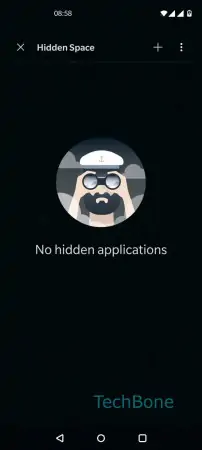
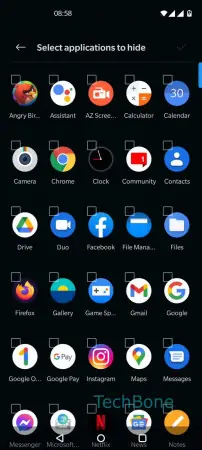

- Swipe on a free area on home screen
- Swipe to the right
- Tap on Add
- Select apps to hide
- Tap on Save