OnePlus How to change keyboard theme
OnePlus 6062The keyboard's standard design comes in a simple gray and can look rather dreary in the long run.
In order to adapt the OnePlus smartphone to the user's wishes and needs, we can always choose a different keyboard design, which is color-coordinated with the background of the start screen, for example.
In addition to normal keyboard colours, such as red, green or blue, we have the option of downloading additional designs of landscapes and light or dark colour gradients.
We can also specify whether the keys should be displayed with a border.
Note: The download is free and can be done at any time.








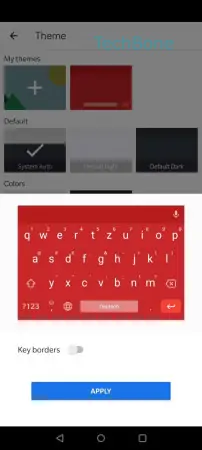
- Open the Settings
- Tap on System
- Tap on Languages & input
- Tap on Virtual keyboard
- Tap on Gboard
- Tap on Theme
- Choose a theme
- Enable or disable Key borders
- Tap on Apply