OnePlus How to set a lock screen password
OnePlus 2234To protect our stored data, such as contacts, SMS messages, photos or videos on the OnePlus smartphone from unauthorized access, we can always set up a screen lock, which is requested each time the device is unlocked.
We can choose between the following methods of unlocking the screen lock:
- Swipe (No Protection)
- Pattern
- PIN
- Password
After setup, we are also asked if all content should be displayed on the lock screen or if sensitive content should be hidden.
Android 10 | OxygenOS 10.0


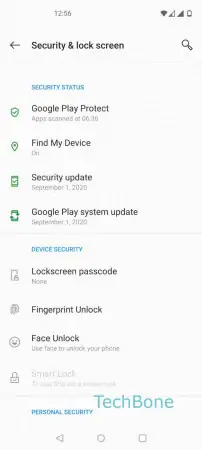
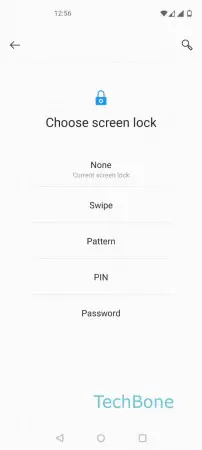
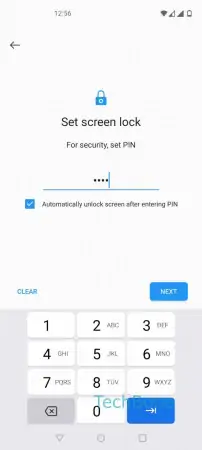
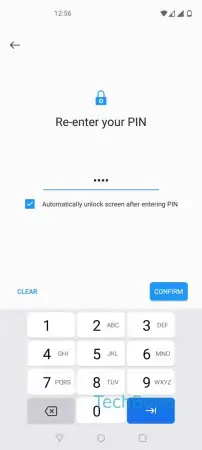
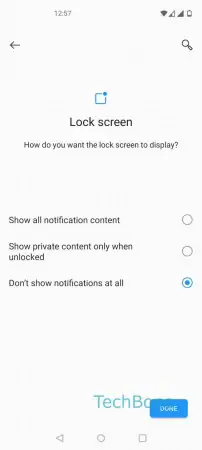
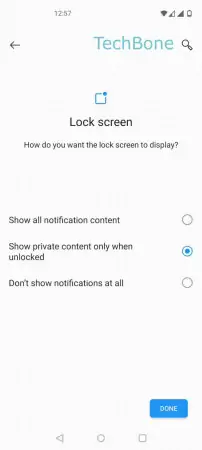
- Open the Settings
- Tap on Security & lock screen
- Tap on Lockscreen passcode
- Choose Pattern, PIN or Password
- Enter the pattern/PIN/password of the selected unlock method and tap Next
- Enter the pattern/PIN/password of the selected unlock method again and tap Confirm
- Choose Show all notification content, Show private content only when unlocked or Don´t show notifications at all
- Tap on Done