Oppo How to Set Dark or Light Theme for Contacts app
Oppo 1241
More like this? Subscribe
As with other Google apps, we can also specify whether the Contacts app should be displayed in a light or dark theme on the Oppo smartphone.
The dark design has the advantages that it is easier on the eyes and reduces battery consumption.
Android 11 | ColorOS 11.0 | Google Contacts
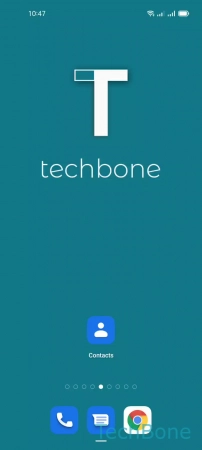
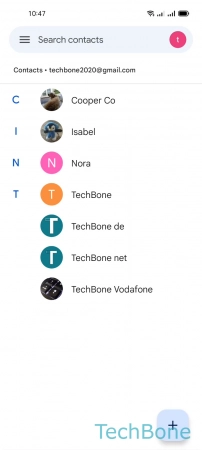
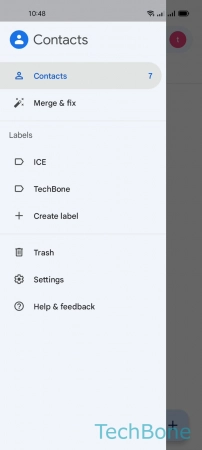
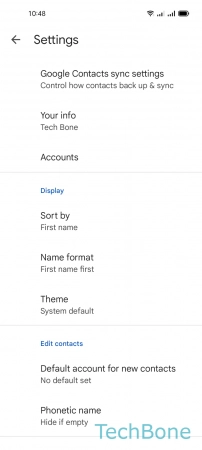
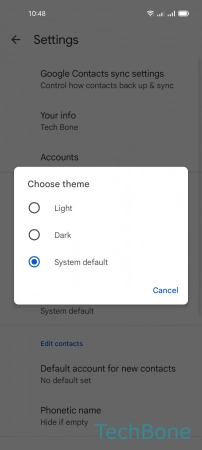
- Tap on Contacts
- Open the Menu
- Tap on Settings
- Tap on Theme
- Choose Light or Dark