Oppo How to Restore local Backup
Oppo 3366
More like this? Subscribe
Local backups can be easily restored to the Oppo Smartphone via the settings, and individual data can also be restored from the backup.
Android 11 | ColorOS 11.0


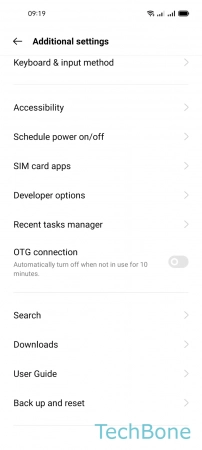



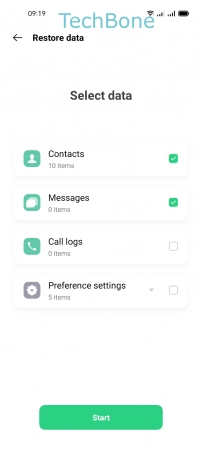
- Tap on Settings
- Tap on Additional settings
- Tap on Back up and reset
- Tap on Back up & restore
- Tap on Local backup
- Choose a Local backup
- Select the Data and tap Start