Oppo How to Set Screen lock with Pattern, PIN or Password
Oppo 5047
More like this? Subscribe
The screen lock protects the Oppo Smartphone from access by unauthorized persons, preventing both operation and access to the memory data.
ColorOS offers unlock methods such as the pattern, PIN or password, depending on the equipment. To be able to select these modes, the option "Other encryption modes" must be selected. Only then do the other unlock methods become visible.
Note: The screen lock does not protect the SIM card; in case of loss, the SIM card can be used if no SIM lock is activated.
Android 11 | ColorOS 11.0
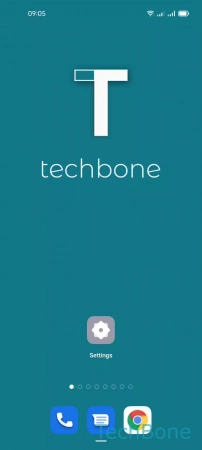
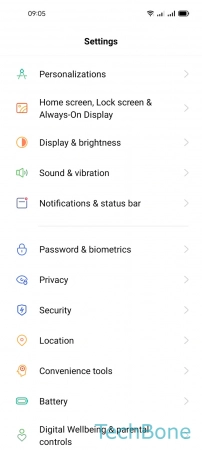

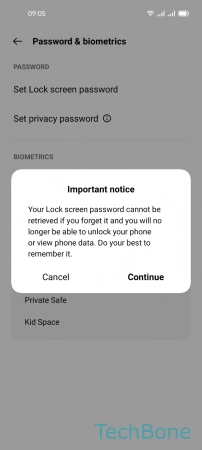

- Tap on Settings
- Tap on Password & biometrics
- Tap on Set Lock screen password
- Tap on Continue
- Choose an Option and follow the instructions on screen