realme How to Clear App Cache & Data
realme 7075Table of contents
Clear App Cache
The app cache stores data that is useful for a better user experience. For example, images are stored so that they do not have to be downloaded again over the Internet.
However, the cache can also cause errors, as in some cases outdated or incorrect information has been stored.
In that case, it makes sense to first clear the cache of the respective application. On the realme smartphone, this is done via the application management.



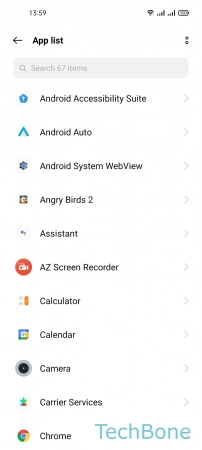
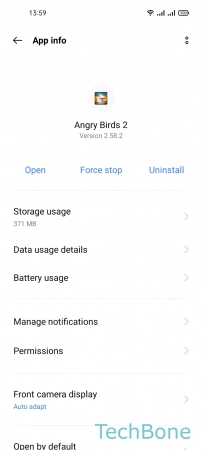

- Tap on Settings
- Tap on App management
- Tap on App list
- Choose an App
- Tap on Storage usage
- Tap on Clear cache
Clear App Data
Unlike the cache, the app storage contains all relevant and important data, including settings, content (photos, videos, files, ...) but also game saves and much more on the realme smartphone.
If the app data is deleted, it is inevitably reset to its original state (factory state). Only updates of the installed application are not affected by this.




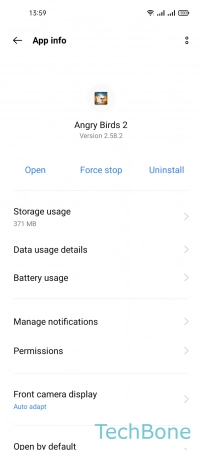


- Tap on Settings
- Tap on App management
- Tap on App list
- Choose an App
- Tap on Storage usage
- Tap on Clear data
- Tap on OK