realme How to Set up App Lock
realme 5890Table of contents
Turn On App Lock
If a privacy password has been set on the realme smartphone, we can activate an app lock, which protects selected apps from unauthorized access with an additional password query.
With app lock, all installed apps on the realme device can be set individually to protect their content, such as app data, photos, contacts or messages.
After opening the respective app, the privacy password is then immediately requested, which is essential for access.




- Tap on Settings
- Tap on Privacy
- Tap on App lock
- Turn On an App to lock it
Turn Off App Lock
The active app lock can be reset or disabled on the realme smartphone at any time if no additional protection of the apps is desired.
To deactivate the app lock, we only need the current privacy password, which is essential for deactivation.
Note: If the privacy password cannot be reset despite the available recovery options, the app lock cannot be turned off, which thus leads to a factory reset.
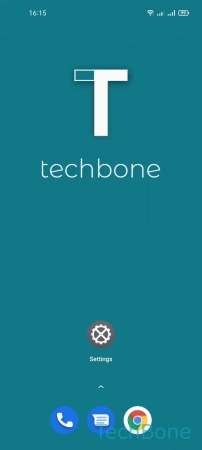
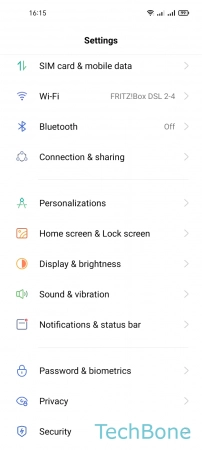




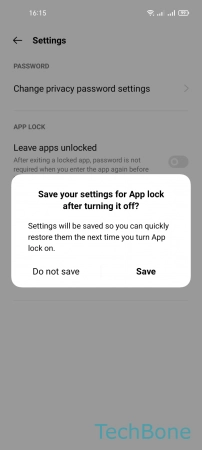
- Tap on Settings
- Tap on Privacy
- Tap on App lock
- Open the Menu
- Tap on Settings
- Tap on Turn Off App lock
- Choose Do not save or Save