realme How to Manage Camera Settings
realme 7121Table of contents
Mirror Front Camera
When taking selfies with the realme smartphone, the photos are mirrored, resulting in illegible text or a different looking room or backgrounds.
In the camera settings, we can set selfies to be reversed directly to avoid this mirror effect.




- Tap on Camera
- Tap on Settings
- Tap on Advanced settings
- Enable or disable Flip selfie
Save Photos/Videos automatically to SD Card
By default, recorded photos and videos are stored in the internal memory of the realme smartphone.
We can change the storage location of the camera and set the SD card as the default storage location.
Note: If the SD card is set as the default storage for photos and videos, the data is not synchronized with the cloud or other devices.




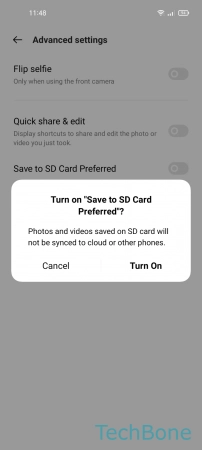
- Tap on Camera
- Tap on Settings
- Tap on Advanced settings
- Enable or disable Save to SD Card Preferred
- Tap on Turn On
Shutter Sound
By default, a camera tone sounds when a photo is taken on the realme smartphone, which serves as acoustic feedback.
This shutter sound can be enabled or disabled in the camera settings at any time.
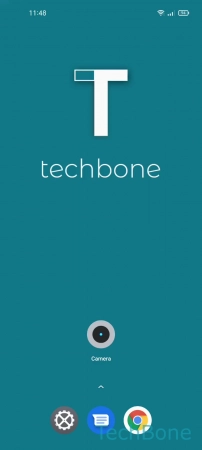


- Tap on Camera
- Tap on Settings
- Enable or disable Shutter sound
Show/Hide Grid Lines
An on-screen grid can be displayed in the camera viewfinder of the realme smartphone to facilitate orientation towards the horizon, e.g. when taking landscape photos.
We can individually determine whether the grid lines should be displayed in photo or video mode.





- Tap on Camera
- Tap on Settings
- Tap on Composition
- Choose Photo or Video
- Turn On/Off Grid