realme How to Set up Watermarks
realme 3012Table of contents
More like this? Subscribe
Device Watermark
On the realme smartphone, we can specify whether a watermark of the phone model should be displayed on the photos or videos.
The watermark appears in the lower area with the realme logo and the text "Shot on realme".
Android 11 | realme UI 2.0
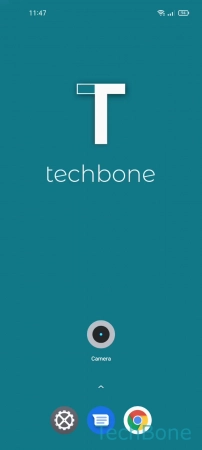
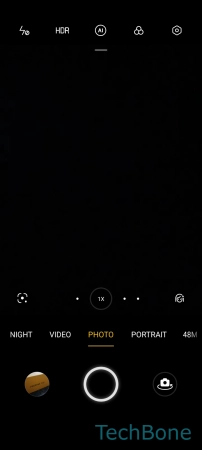
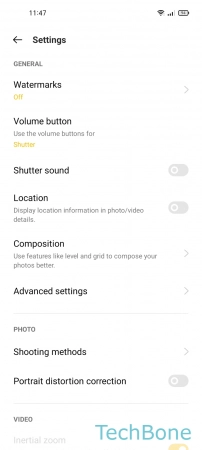
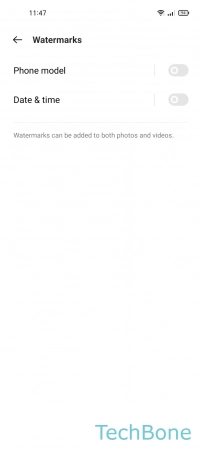
- Tap on Camera
- Tap on Settings
- Tap on Watermarks
- Enable or disable Phone model
Watermark with Date & Time
In addition to the phone model watermark, we can specify whether a time stamp should be superimposed on the photos or videos.
In this case, the corresponding date and time appear below the phone watermark, if enabled on the realme smartphone.
Android 11 | realme UI 2.0
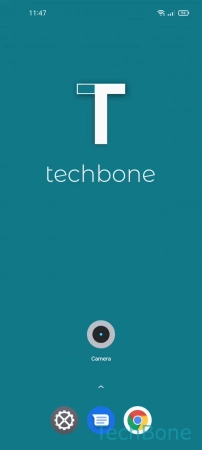
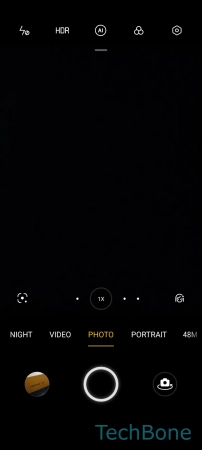
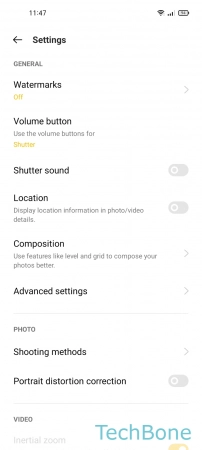
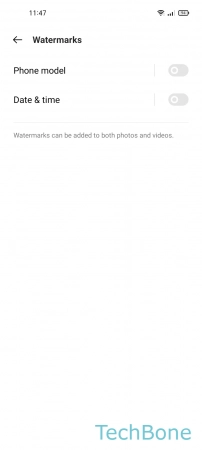
- Tap on Camera
- Tap on Settings
- Tap on Watermarks
- Enable or disable Date & time
Custom Watermark
In addition to the phone watermark, we can also add a custom watermark on the photos or videos on the realme smartphone.
It does not matter what text we want to use. It is also possible to use emojis.
Android 11 | realme UI 2.0
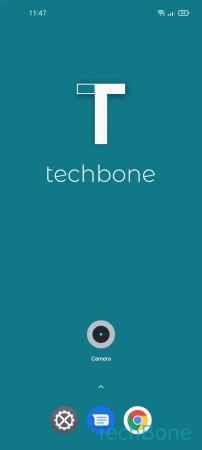
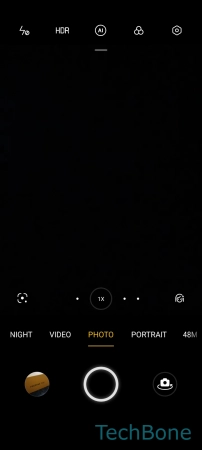
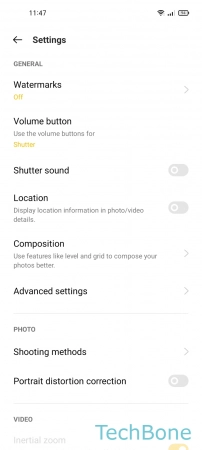
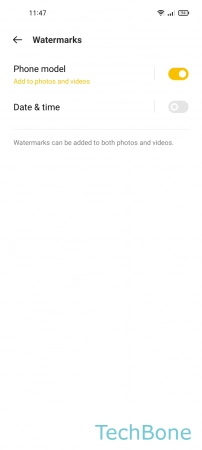
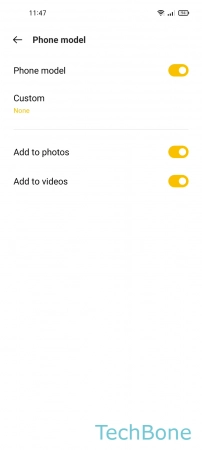
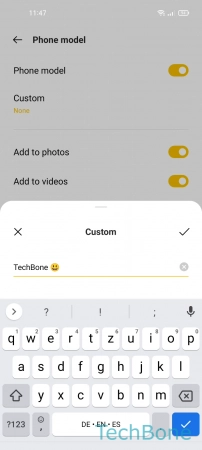
- Tap on Camera
- Tap on Settings
- Tap on Watermarks
- Tap on Phone model
- Tap on Custom
- Add a Custom watermark and tap on Save