realme How to Configure Developer Options
realme 5100Table of contents
Turn On Developer Options
The developer options offer settings that are useful for application and software development, but also offer some functions that are necessary for data synchronization, for example.
The developer options can be enabled on the realme smartphone through the About phone settings, tapping the build number 7 times.
Unlike Android, the developer options can be found under the menu item "Additional settings" after activation.




- Tap on Settings
- Tap on About phone
- Tap on Version
- Tap seven times on Build number
Turn On/Off USB Debugging
USB debugging is a feature that allows developers (programs) to have advanced access to the realme smartphone. To enable USB debugging, we must first turn on the developer options.





- Tap on Settings
- Tap on Additional settings
- Tap on Developer options
- Enable or disable USB debugging
- Tap on OK
Set Default USB Configuration
When connecting the realme smartphone to a PC or laptop, we are asked about the use of the USB connection and we can choose whether we want to initiate file transfer or just charge the device.
In the developer options, we can set the default use of USB configuration, for example, to automatically set the file transfer.


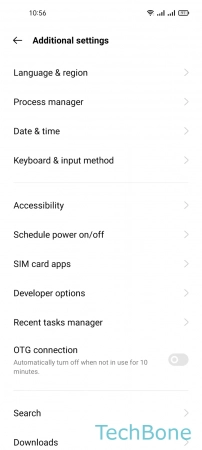

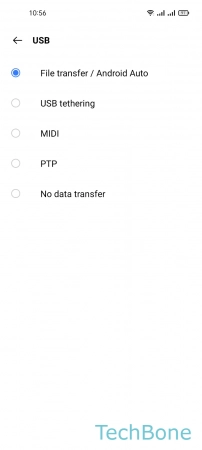
- Tap on Settings
- Tap on Additional settings
- Tap on Developer options
- Tap on Default USB configuration
- Set the Default USB configuration
Turn Off Developer Options
On the realme smartphone, it is even easier to disable the developer options than enabling them.
To do this, we just have to navigate to the developer options menu and press the top button. After exiting the options, they are no longer displayed.

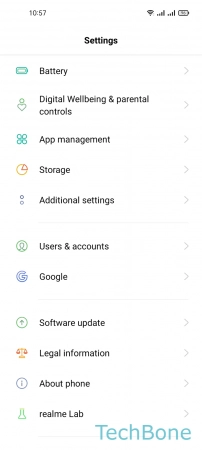



- Tap on Settings
- Tap on Additional settings
- Tap on Developer options
- Turn Off Developer options
- Tap on Back