realme How to Adjust Display Brightness
realme 2274Table of contents
Adjust Display Brightness
The screen brightness on the realme smartphone can be completely adapted to the user's needs via a slider and adjusted steplessly.
The brightness of the display can be adjusted in the settings and in the quick settings of the status bar to provide direct access in case the ambient light has spontaneously increased, such as in sunlight.
Note: A higher screen brightness also means a higher consumption of the battery, which should not be disregarded.
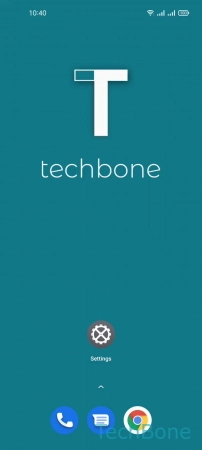
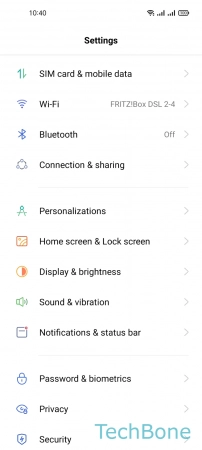
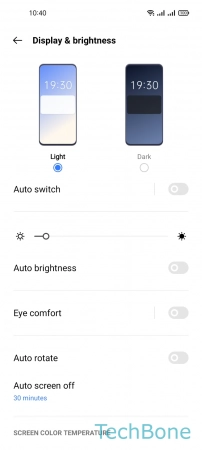
- Tap on Settings
- Tap on Display & brightness
- Adjust the Brightness
Turn On/Off Auto Brightness
In addition to the individual regulation of the screen brightness on the realme smartphone, the automatic display brightness can also be enabled, whereby the brightness of the screen automatically adjusts to the lighting conditions of the environment.
The auto brightness is recommended because the screen of the realme smartphone is one of the biggest consumers of the battery.
Note: If the automatic brightness is activated, it can still be adjusted at any time via the quick settings of the status bar or the general settings using the slider.
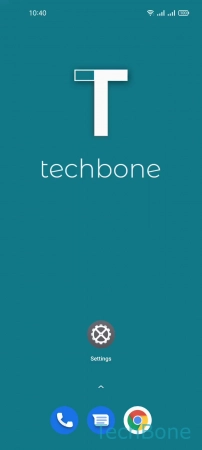
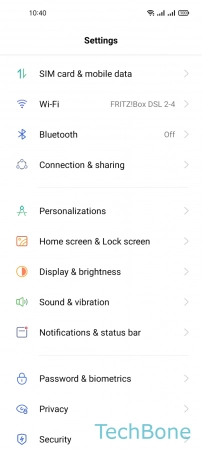
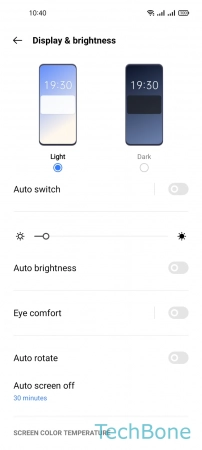
- Tap on Settings
- Tap on Display & brightness
- Enable or disable Auto brightness