realme How to Manage Folders on the Home screen
realme 5865Table of contents
Create a Folder
To keep track of the home screen on the realme smartphone, we can create folders at any time, regardless of whether all apps are on the home screens or if the app drawer is enabled.
Creating a folder can be done in the classic way by dragging one app icon onto another, or by selecting multiple apps in edit mode.
By creating different folders, apps can be categorized, for example, to find social networks, banking apps or games faster.
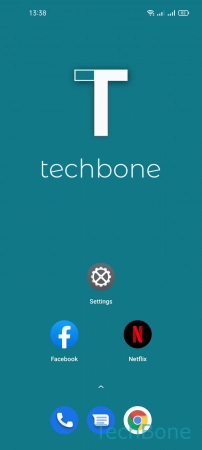
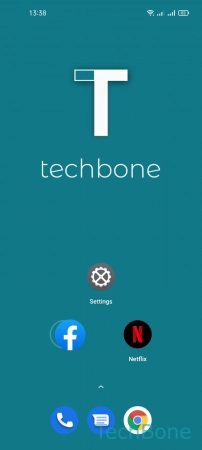
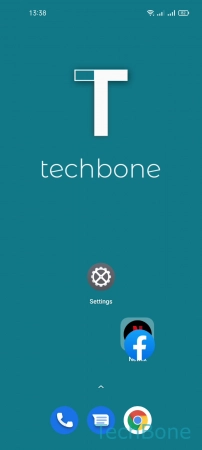
- Tap and hold an App
- Drag the App onto another
- Release the App to create a Folder
Rename a Folder
The created folders on the home screen of the realme smartphone are initially named automatically, based on the app category, so that a "Social Networks" or "Lifestyle" folder is created, for example.
All folders can be renamed at any time to create very personal folder categories, such as "Social Network & Messaging" for WhatsApp, Facebook & Co, for example.
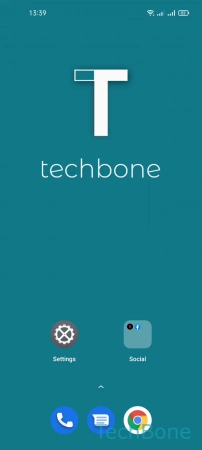

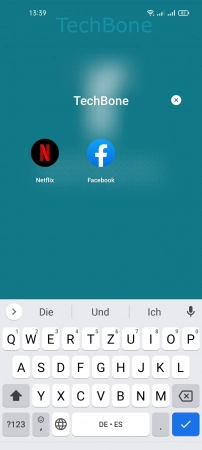
- Tap on a Folder
- Tap on the Current name
- Enter a Name and tap on Save
Remove a Folder
The created folders on the home screen of the realme smartphone can be removed at any time, for which we have the familiar option of removing all app icons from a folder.
Another option is to tap and hold a folder and then tap the Dismiss button, although all app icons will be placed on the home screen.
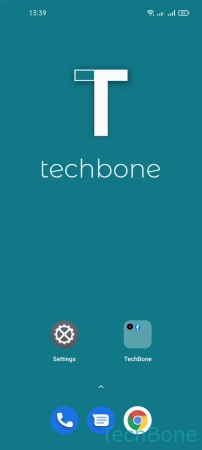
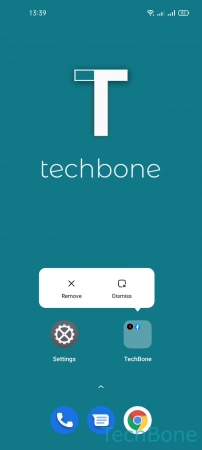
- Tap and hold a Folder
- Choose Remove (app icons are also removed) or Dismiss (app icons are placed on the home screen)