realme How to Change Font & Display Size
realme 3760Table of contents
More like this? Subscribe
Change Font Size
The font size of displayed texts on the screen of the realme smartphone can be set in five levels to make reading texts easier on the eyes, for which the following options are available:
- Small
- Default
- Medium
- Large
- Very large
Android 11 | realme UI 2.0





- Tap on Settings
- Tap on Personalizations
- Tap on Font & display size
- Set the Font size
- Tap on Apply
Change Display Size
We can set the display size of displayed elements and icons on the screen of the realme smartphone, for which we have the following three options:
- Small
- Default
- Large
Note: Changing the display size can move app icons or / symbols on the home screen.
Android 11 | realme UI 2.0


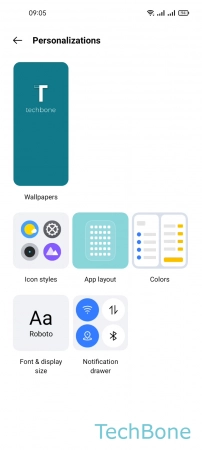


- Tap on Settings
- Tap on Personalizations
- Tap on Font & display size
- Set the Display size
- Tap on Apply