realme How to Manage Notifications for Individual Apps
realme 4370Table of contents
Turn On/Off Notifications for Individual Apps
We can manage the notifications for each installed app on the realme smartphone quite individually. In addition to the subcategories or notification types, all notifications of an app can be completely enabled or disabled.
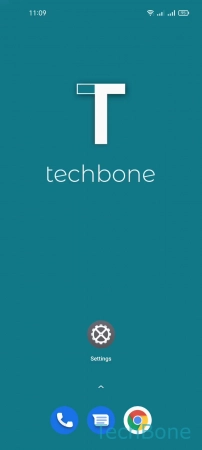
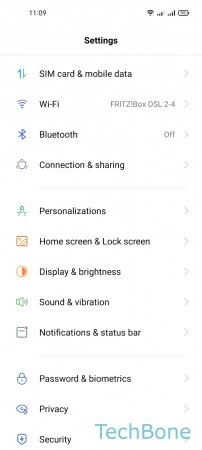
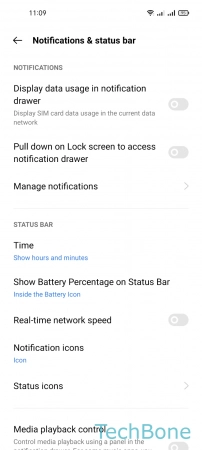
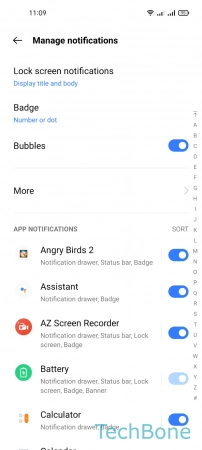
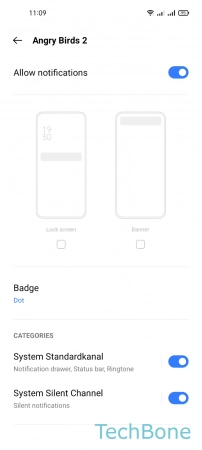
- Tap on Settings
- Tap on Notifications & status bar
- Tap on Manage notifications
- Choose an App
- Enable or disable Allow notifications
Turn On/Off Banner Notifications for Individual Apps
Floating or banner notifications are displayed at the top of the screen for a few seconds. In the case of incoming calls, they are displayed for the duration of the ringing.
Banner notifications can be enabled or disabled individually for each app, even for individual categories on the realme smartphone.
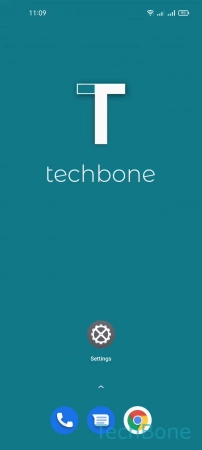
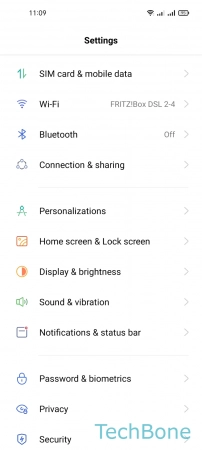
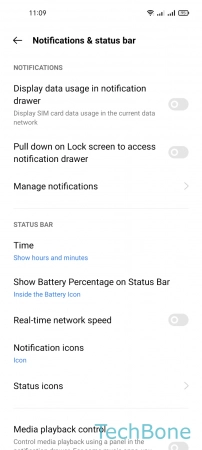
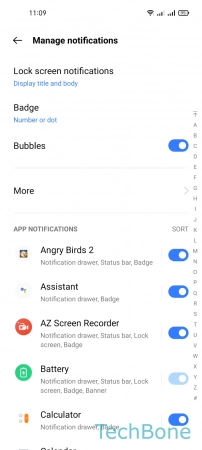
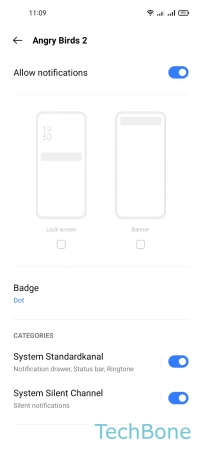
- Tap on Settings
- Tap on Notifications & status bar
- Tap on Manage notifications
- Choose an App
- Enable or disable Banner
Turn On/Off Notification Badges for Individual Apps
On the home screen of the realme smartphone, a notification dot can be displayed on the app icon to indicate a new unread notification or message.
The notification dot also can be enabled or disabled for each individual app.
Note: Depending on the app, we can choose whether to display a dot or the number of notifications above the app icon.
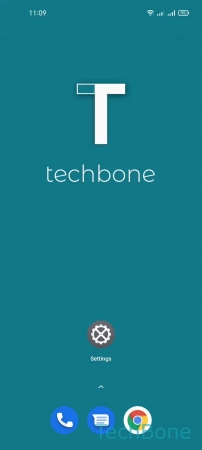
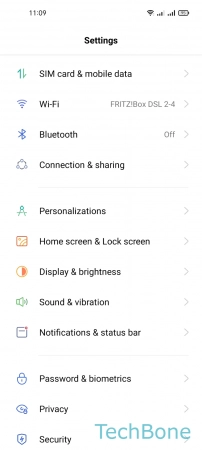
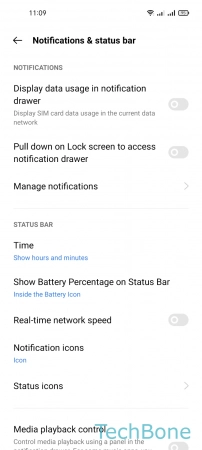
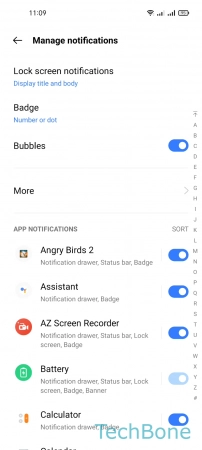
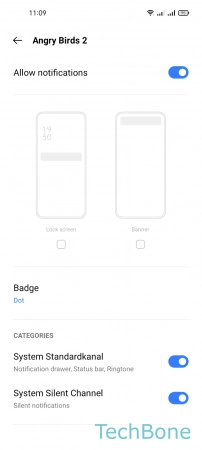
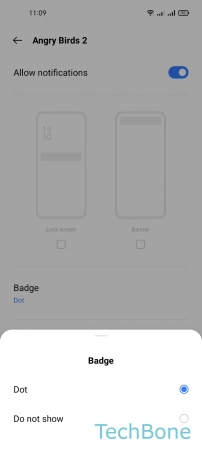
- Tap on Settings
- Tap on Notifications & status bar
- Tap on Manage notifications
- Choose an App
- Tap on Badge
- Choose Dot or Do not show
Set Notification Sounds for Individual Apps
The notification sound or tone can be changed not only in general, but also individually for each installed app through the notification management on the realme smartphone.
This makes it possible, for example, to distinguish from the sound whether it is a WhatsApp message or another messenger or app type.
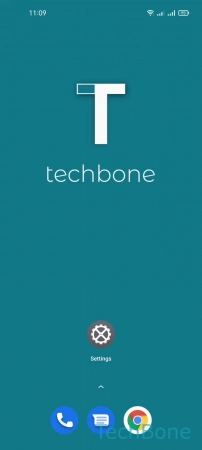
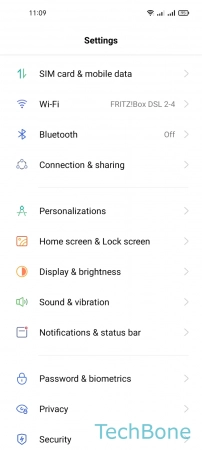
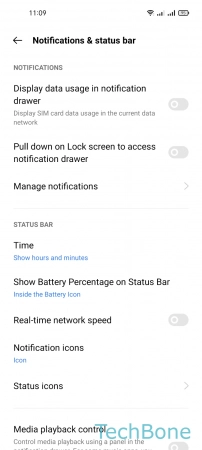
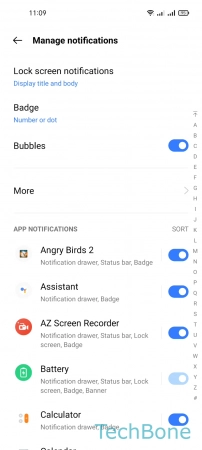
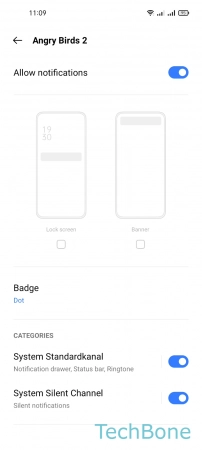
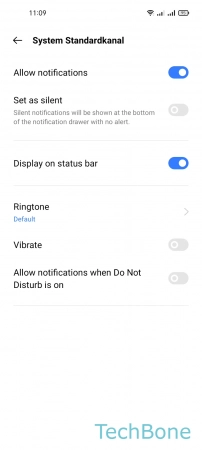
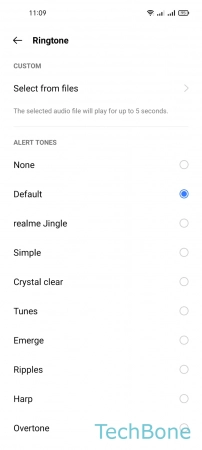
- Tap on Settings
- Tap on Notifications & status bar
- Tap on Manage notifications
- Choose an App
- Choose a Category
- Tap on Ringtone
- Choose a Ringtone/Notification sound