realme How to Manage Notifications
realme 5820Table of contents
Show/Hide Lock Screen Notifications
We can specify which content for notifications should be displayed on the lock screen of the realme smartphone. The following options are available for this purpose:
- Display title and body
- Display title only
- Do not show
Note: After deactivation, all received notifications appear in the notification shade, which can be accessed by swiping the top of the screen.




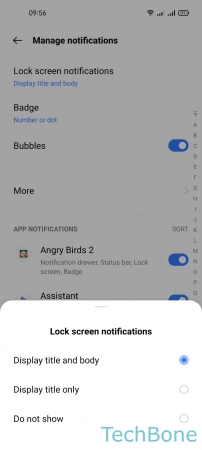
- Tap on Settings
- Tap on Notifications & status bar
- Tap on Manage notifications
- Tap on Lock screen notifications
- Choose Display title and body, Display title only or Do not show
Turn On/Off Notification Badges
We can set the display of a notification badge to inform us about new notifications, such as missed calls or new messages.
Either a dot or the number of unread messages is displayed above the app icon.
One of the following options can be set for this:
- Number or dot
- Number
- Dot
- Do not show
Note: Individual activation or deactivation for apps is possible at any time.





- Tap on Settings
- Tap on Notifications & status bar
- Tap on Manage notifications
- Tap on Badge
- Choose Number or dot, Number, Dot or Do not show
Turn On/Off Notification History
We can enable a Notification History on the realme smartphone, which stores all notifications in the manner of a log file.
Here, all received app notifications are stored and listed with the corresponding date and time.
Note: The notification history must be enabled first and will only save the data from the moment.



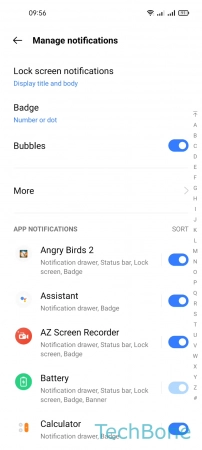


- Tap on Settings
- Tap on Notifications & status bar
- Tap on Manage notifications
- Tap on More
- Tap on Notification history
- Enable or disable Notification history
Auto Sort Notifications
The realme smartphone can automatically sort the received notifications for each app to offer a simplified and clear arrangement.





- Tap on Settings
- Tap on Notifications & status bar
- Tap on Manage notifications
- Tap on More
- Enable or disable Auto sort notifications