realme How to Set up Personal Wi-Fi Hotspot
realme 7124Table of contents
Turn On/Off Personal Hotspot
The realme smartphone can serve as a personal hotspot to provide an Internet connection to other devices, such as PCs, laptops, tablets or smartphones.
A configured hotspot can be activated via the wireless connections and via the quick settings of the status bar.
To ensure security, a separate network name and password can be set for the personal hotspot.
Note: Since the personal hotspot uses either the mobile data or a connected Wi-Fi network, this can also be used as a Wi-Fi repeater.




- Tap on Settings
- Tap on Connection & sharing
- Tap on Personal hotspot
- Enable or disable Personal hotspot
Set up Personal Hotspot
To prevent unauthorized access to the personal hotspot of the realme smartphone, we can configure the personal hotspot with its own name and password.
The hotspot name can be assigned as desired and the password can consist of numbers, digits and special characters.




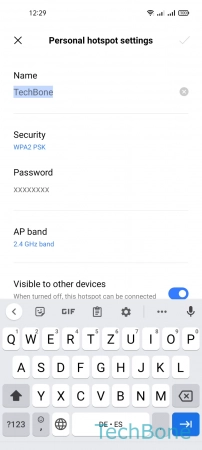

- Tap on Settings
- Tap on Connection & sharing
- Tap on Personal hotspot
- Tap on Personal hotspot settings
- Set the Name/Password and other Options
- Tap on Save
Change AP Band
All smartphones support a Wi-Fi AP band in the 2.4 GHz range, which allows connecting to all Wi-Fi routers.
Newer smartphones also support Wi-Fi in the 5.0 GHz range, which offers faster data transmission but has to make sacrifices in terms of range.
realme smartphones that support 5.0 GHz can also use this for the personal hotspot. If the devices to be connected support 5.0 GHz, a much faster data transfer rate can be guaranteed.







- Tap on Settings
- Tap on Connection & sharing
- Tap on Personal hotspot
- Tap on Personal hotspot settings
- Tap on AP band
- Choose 2.4 GHz band or 5 GHz band
- Tap on Save
Set a Maximum of Allowed Connections
To control the data consumption on the realme smartphone, we can set the maximum number of allowed connections to the personal Wi-Fi hotspot.
The maximum number of connections can be set between one and ten, or completely disabled.



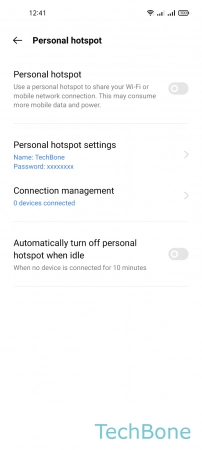


- Tap on Settings
- Tap on Connection & sharing
- Tap on Personal hotspot
- Tap on Connection management
- Tap on Maximum allowed connections
- Set the Maximum allowed connections
Set a Data Limit
To control the data consumption of the personal Wi-Fi hotspot on the realme smartphone, a maximum data limit or restriction can be set.
Once the set limit is reached, the hotspot is automatically disabled to prevent any additional costs.
If the hotspot is reactivated after automatic deactivation, the data is reset and counted again.
We have the following options for data restriction of the Wi-Fi hotspot:
- 10 MB
- 50 MB
- 100 MB
- 200 MB
- 500 MB
- 1 GB
- 5 GB
- 10 GB
- Unrestricted






- Tap on Settings
- Tap on Connection & sharing
- Tap on Personal hotspot
- Tap on Connection management
- Tap on Data restriction
- Set a Data restriction
Automatically Turn Off
The personal Wi-Fi hotspot of the realme smartphone can be deactivated automatically if no other device is connected after 10 minutes.
This feature saves the battery of the realme device and increases security against unauthorized access.
Note: As long as at least one device is connected, the hostpot remains active.




- Tap on Settings
- Tap on Connection & sharing
- Tap on Personal hotspot
- Enable or disable Automatically turn off personal hotspot when idle