realme How to Turn On/Off Tethering
realme 5297Table of contents
USB Tethering
If we want to share the Internet connection of the realme smartphone with connected USB devices, we can activate USB tethering at any time.
USB tethering has the advantage over Bluetooth tethering that the feature is more battery-saving.
If the connection to a PC or laptop is established, we are asked which network should be set as the data connection.
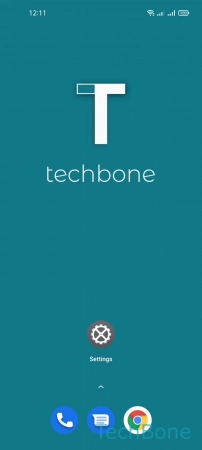
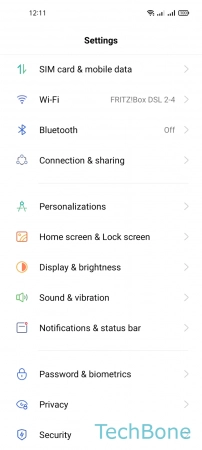
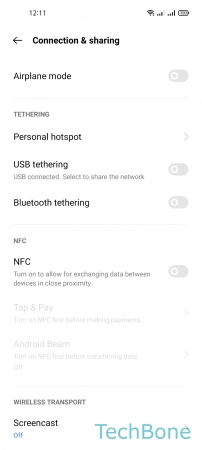
- Tap on Settings
- Tap on Connection & sharing
- Enable or disable USB tethering
Bluetooth Tethering
In addition to USB tethering, we can also share the Internet connection of the realme smartphone with paired devices via Bluetooth tethering.
Here, it does not matter whether the connected devices are other smartphones, tablets or laptops.
Note: For devices that have Bluetooth and USB ports, we recommend using USB tethering, as this connection saves the battery of the realme device.
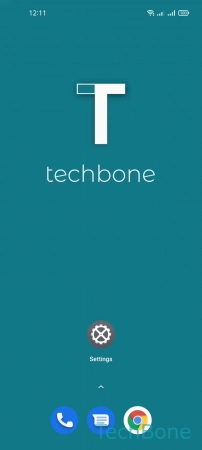
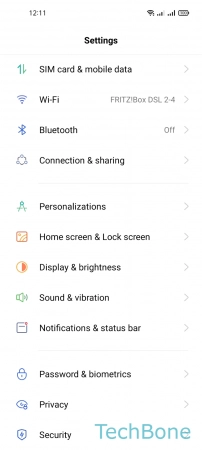
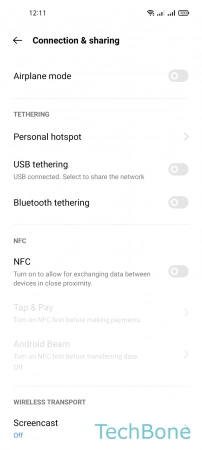
- Tap on Settings
- Tap on Connection & sharing
- Enable or disable Bluetooth tethering