realme How to Set up Screenshot Gestures
realme 1612Table of contents
Turn On/Off 3-Finger Screenshot
We can capture the realme smartphone's screen content at any time by taking a screenshot, which can also be triggered via a gesture.
When the feature is enabled, it is enough to swipe downwards on the screen with three fingers to take a screenshot.




- Tap on Settings
- Tap on Convenience tools
- Tap on Screenshot
- Enable or disable 3-finger swipe down
Turn On/Off 3-Finger Touch and Hold for Partial or Scrolling Screenshots
We can take partial screenshots or scrolling screenshots by tapping and holding the screen of the realme smartphone with three fingers.
We can define the area of the screenshot ourselves, since we can select what is to be captured with a swipe gesture.
For a scrolling screenshot, the three fingers are first held and then dragged to the lower edge of the screen, for example, to capture entire web pages in the browser as a screenshot.



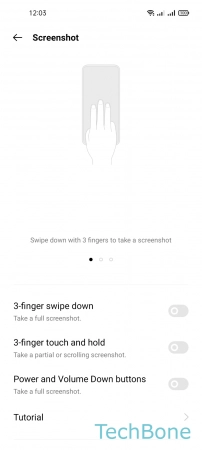
- Tap on Settings
- Tap on Convenience tools
- Tap on Screenshot
- Enable or disable 3-finger touch and hold
Turn On/Off Power & Volume Down Screenshot Shortcut
Besides the gestures for taking screenshots on the realme smartphone, we can also capture screenshots by pressing the power button and the volume down button at the same time, which requires enabling the function or shortcut in the settings.



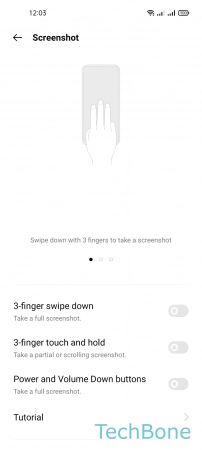
- Tap on Settings
- Tap on Convenience tools
- Tap on Screenshot
- Enable or disable Power and Volume Down buttons
Automatically Delete Original Screenshot after Editing
If a screenshot is taken and edited, we can specify whether the original image should be automatically deleted from the realme smartphone, which relieves the memory if too many files accumulate.
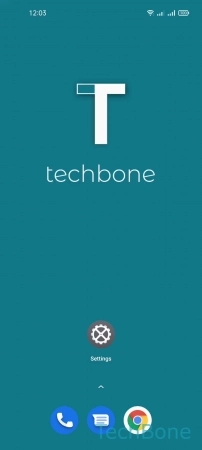
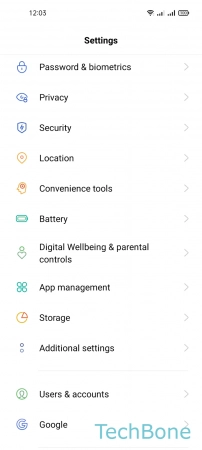


- Tap on Settings
- Tap on Convenience tools
- Tap on Screenshot
- Enable or disable Delete original image after editing
Set the Position of Screenshot Preview
After taking a screenshot, the preview is displayed on the left side of the realme smartphone screen by default in a window.
If desired, the screenshot preview position can be changed so that the preview window is displayed on the right side, for example.




- Tap on Settings
- Tap on Convenience tools
- Tap on Screenshot
- Set the Preview window location