realme How to Customize the Status Bar
realme 4821Table of contents
Show/Hide Time
The realme smartphone always displays the current time in the upper left corner of the screen by default. If desired, the time display can be shown with seconds or disabled altogether.
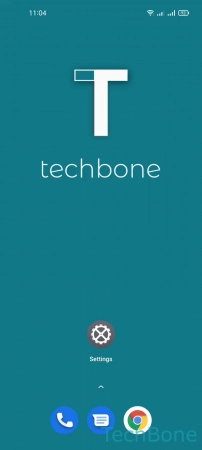
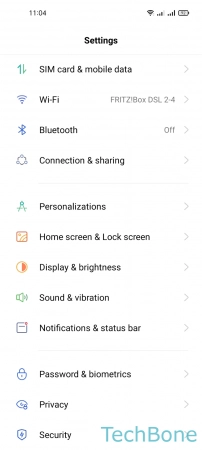
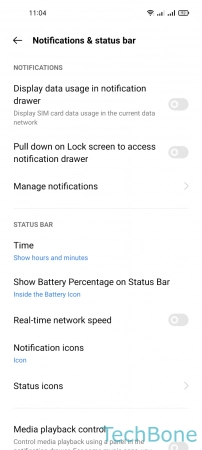
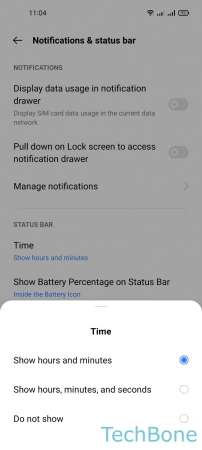
- Tap on Settings
- Tap on Notifications & status bar
- Tap on Time
- Choose Show hours and minutes, Show hours, minutes, and seconds or Do not show
Show/Hide Battery Percentage
We can specify how the battery charge should be displayed in the status bar of the realme smartphone so that we do not have to estimate the status of the battery indicator. For this purpose, a percentage value can be displayed inside or outside the battery icon, or it can be hidden completely.
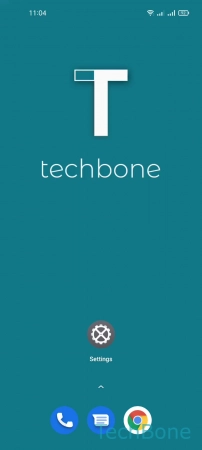
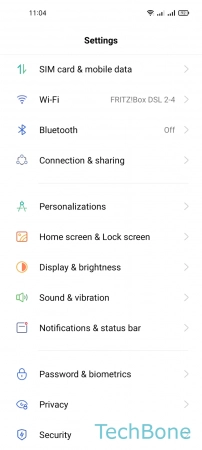
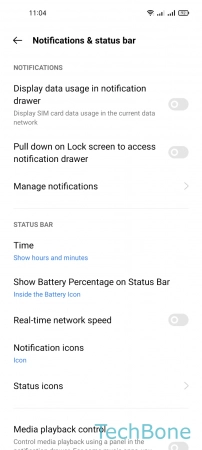
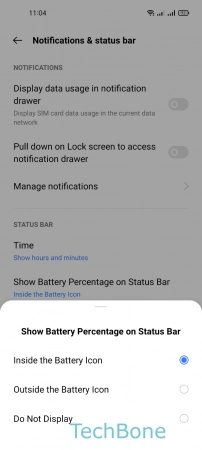
- Tap on Settings
- Tap on Notifications & status bar
- Tap on Show Battery Percentage on Status Bar
- Choose Inside the Battery Icon, Outside the Battery Icon or Do Not Display
Show/Hide Real-time Network Speed
The realme smartphone can display the real-time network speed in the status bar to provide information on the current data transfer or download rate.
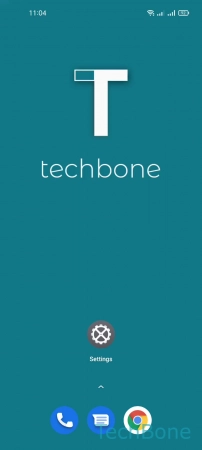
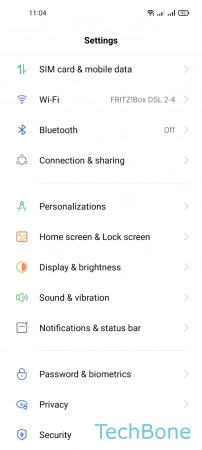
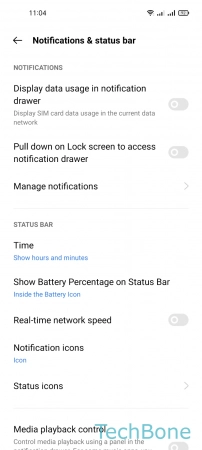
- Tap on Settings
- Tap on Notifications & status bar
- Enable or disable Real-time network speed
Show/Hide Notification Icons
We can specify whether to display icons for app notifications in the status bar of the realme smartphone or to show the number of notifications.
For the notification display in the status bar, we can set one of the following options:
- Icon
- Notification count
- Do not show
- Tap on Settings
- Tap on Notifications & status bar
- Tap on Notification icons
- Choose Icon, Notification count or Do not show
Show/Hide Status Icons
The status bar of the realme smartphone informs, for example, about the current time, the battery charge, the reception or the signal strength of the connected Wi-Fi network, which is called status icons.
To further customize the realme device to the user's needs, we can individually show or hide the following status bar icons:
- Bluetooth & Bluetooth earphones
- VPN
- Vibrate/Silent
- Wi-Fi
- Battery
- Mobile network
- Alarm
- Airplane mode
- VoLTE
- NFC
- Data saving
- Tap on Settings
- Tap on Notifications & status bar
- Tap on Status icons
- Turn On/Off an Option