Samsung How to Show/Hide Status and Navigation bars on Screenshots
Samsung 6410
More like this? Subscribe
If we take a screenshot on the Samsung smartphone, the status bar and the navigation bar with the corresponding buttons are captured by default.
If we wish, we can disable the capture of the status bar and navigation bar in screenshots.
Android 11 | One UI 3.0



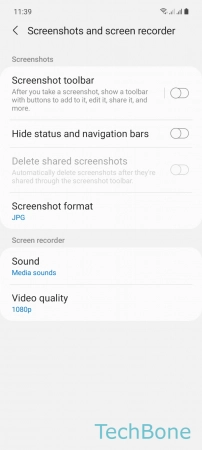
- Tap on Settings
- Tap on Advanced features
- Tap on Screenshots and screen recorder
- Enable or disable Hide status and navigation bars