Xiaomi How to Manage App permissions
Xiaomi 17683
More like this? Subscribe
We can manage the permissions of the installed apps on the Xiaomi device and enable/disable requested access, but we can change this later, even though we are asked the first time we launch an app or function, if we want to allow an app to access the contacts, for example.
Android 11 | MIUI 12.0
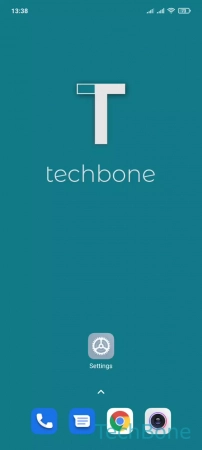

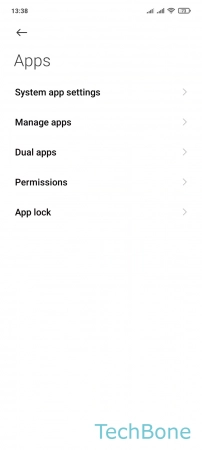




- Tap on Settings
- Tap on Apps
- Tap on Manage apps
- Choose an app
- Tap on App permissions
- Choose an App permission
- Choose Allow or Deny