Xiaomi How to disable navigation bar in apps
Xiaomi 22256We can set the Navigation Buttons to be automatically disabled when we use certain apps on the Xiaomi smartphone. This feature is useful when you're playing games in full screen, for example, and don't want to accidentally tap a button. You can customize apps here.
Note: To reactivate the navigation key, we have to tap it twice.
Android 10 | MIUI 12.0



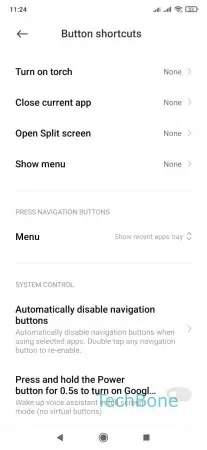


- Open the Settings
- Tap on Additional settings
- Tap on Button shortcuts
- Tap on Automatically disable navigation buttons
- Choose an app
- Choose Ask to disable, Always disable or Never disable