Xiaomi How to Manage Personal dictionary
Xiaomi 12785The dictionary on the Xiaomi smartphone is a feature that allows you to store words and assign a shortcut to them. If you type the shortcut or short command while writing text or messages, we get the word suggestion in the suggestion bar. Short sentences can also be stored and recalled via short command.
Note: We can select the desired keyboard language before creating our own shortcuts. If we want to use the command for any previously selected language of the keyboard, we can select "All Languages".











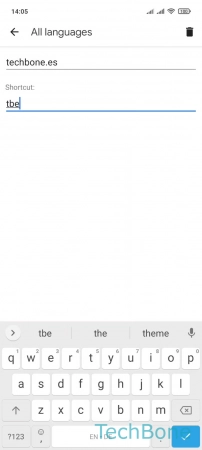
- Tap on Settings
- Tap on Additional settings
- Tap on Languages & input
- Tap on Manage keyboards
- Tap on Settings
- Tap on Dictionary
- Tap on Personal dictionary
- Choose a language or tap on All languages
- Tap on Add
- Type a word
- Type an optional shortcut
- Tap on Back to exit