Xiaomi How to Show/Hide the Notch in individual Apps
Xiaomi 6158
More like this? Subscribe
We can also set the display of the notch for individual apps, choosing whether the notch is always displayed or automatically adjusted to the Xiaomi device.
Android 11 | MIUI 12.0
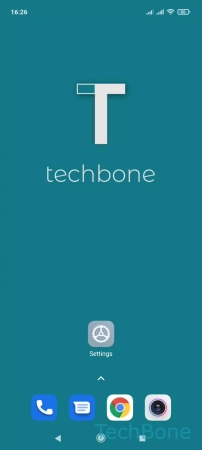
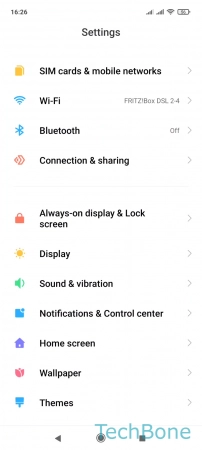
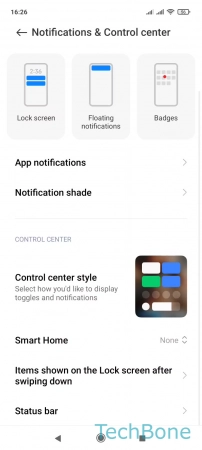
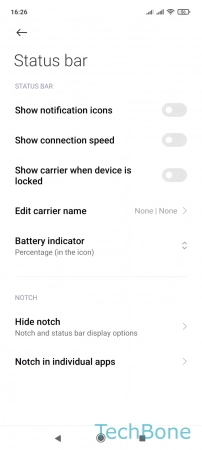
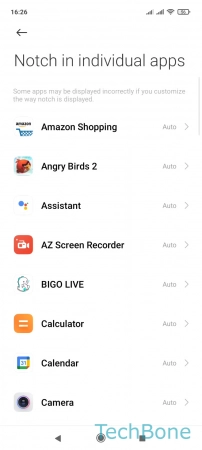

- Tap on Settings
- Tap on Notifications & Control center
- Tap on Status bar
- Tap on Notch in individual apps
- Choose an app
- Choose Auto or Always show notch