Xiaomi How to Snooze App notifications
Xiaomi 4659
More like this? Subscribe
We can pause any type of notification on the Xiaomi smartphone. Whether it's notifications or notifications from Android, MIUI, or apps, we can set a notification pause. We have the following times to choose from:
- 15 minutes
- 30 minutes
- 1 hour
- 2 hours
Android 11 | MIUI 12.0


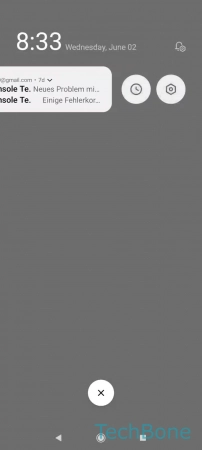
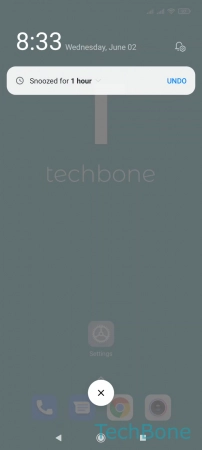
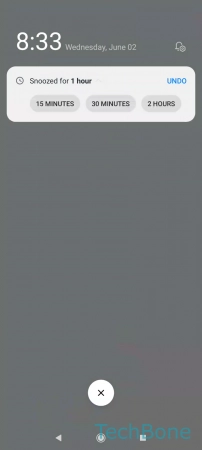
- Swipe down to open the notification shade
- Swipe left to access more options
- Tap on Snooze
- Tap on Snoozed for...
- Set 15 / 30 minutes or 1 / 2 hours