Xiaomi How to Change TalkBack controls
Xiaomi 2483
More like this? Subscribe
Besides the changed navigation, after activating the TalkBack function, we find additional settings on the Xiaomi smartphone to make TalkBack even more user-friendly. The following options are available:
- Selection by tapping once
- Touch gestures
- Keyboard shortcuts
- Custom Labels
Note: In this guide we will only disable selection by typing once, other options can be accessed the same way.
Android 11 | MIUI 12.0


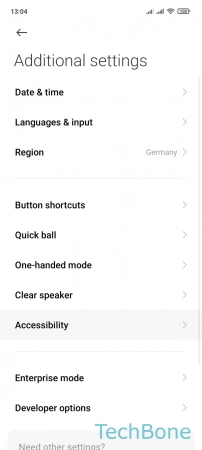




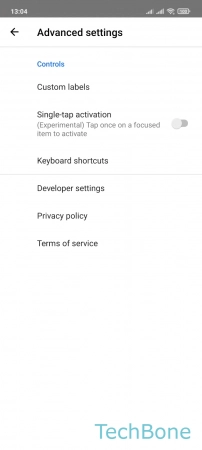
- Tap on Settings
- Tap on Additional settings
- Tap on Accessibility
- Tap on Vision
- Tap on TalkBack
- Tap on Settings
- Tap on Advanced settings
- Set Custom labels / Keyboard shortcuts or turn on/off Single-tap activation