Huawei How to set app-permissions
Huawei 9512We can set the permissions of individual apps on the Huawei smartphone to protect part of our privacy. Here we can choose which app has access to which function. Authorizations that have already been given can always be changed or withdrawn afterwards. The permissions include access to the location, camera, contacts, microphone, memory, calendar, SMS and others.
Android 10 | EMUI 10.0





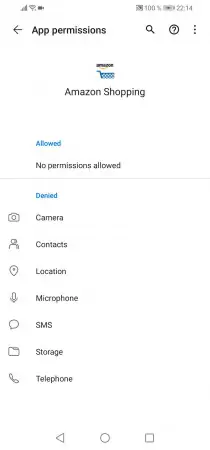

- Open the settings
- Tap on Apps
- Tap on Apps
- Choose an app
- Tap on Permission
- Tap on the desired permission
- Choose between Deny, Allow or Allow only while using the app